Three Things to do After Upgrading
In this post we cover the transition from a Trial Account to a Full Subscription. Although most of the following items are available to you during the Free Trial, many users forget to complete their setup after upgrading from their trial account. In just three steps we cover everything you need to know to get fully setup.
Finish Your Booking Engine Setup
The first, and most important, item on the list is to complete your Booking Engine setup. Your Booking Engine is your most important sales channel. It’s the home base for your hotel’s internet operations, and all reservations made through your Booking Engine are commission free.
To complete your setup, make sure to do the following.
Add All Your Rooms
Make sure to create all the necessary room types for your property, and for each room type, add all the rooms that there are in your property. Remember that a ‘Room Type’ is a description of a type of room, whereas a ‘Room’ represents an actual, physical room in your property of that type. Click the ‘Inventory’ tab under a room type to view rooms of this type. There should be as many total ‘Rooms’ as there are room in your property.
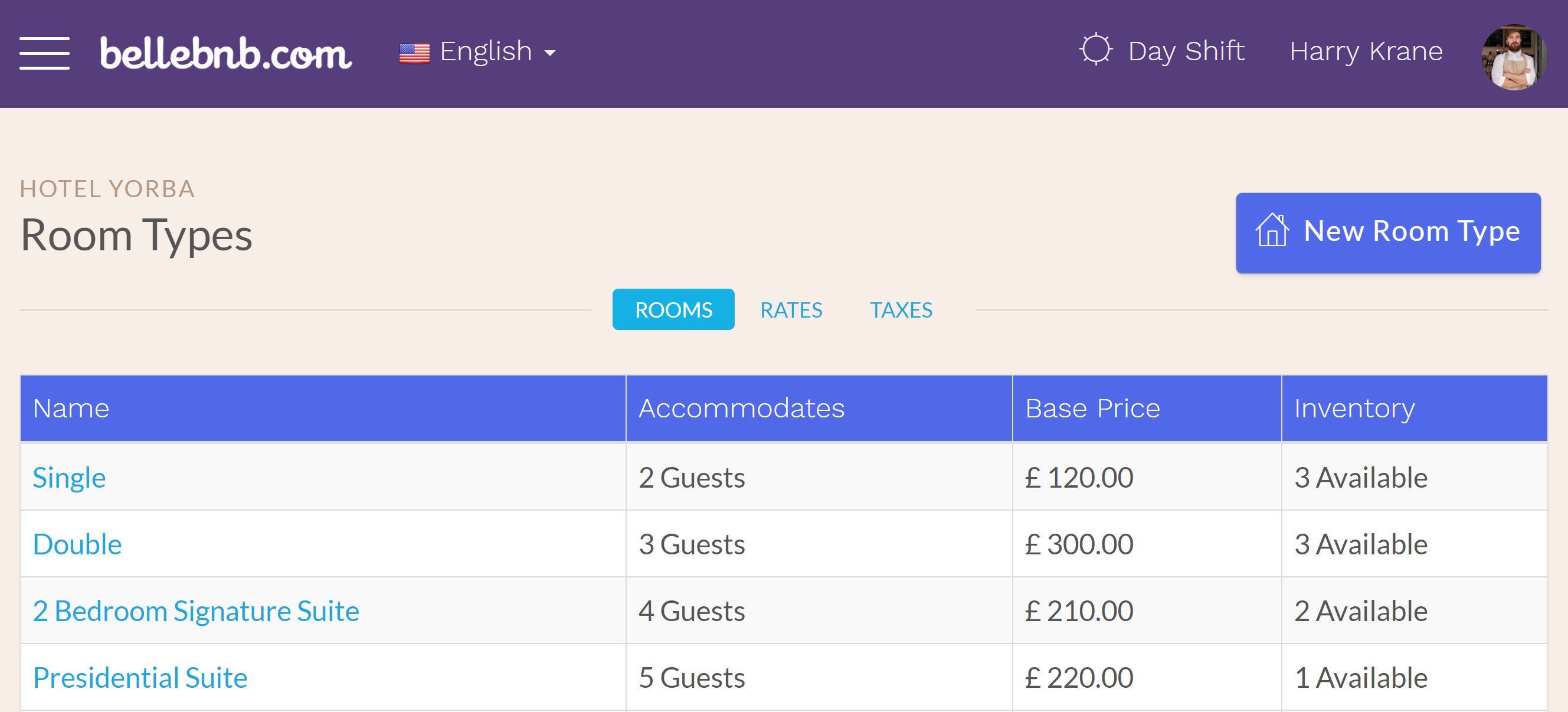
For each room type, you should have list all the amenities that room offers, along with a good description. You may use Markdown HTML here. You can add a localized description for each of 21 languages available to guests in your Booking Engine.
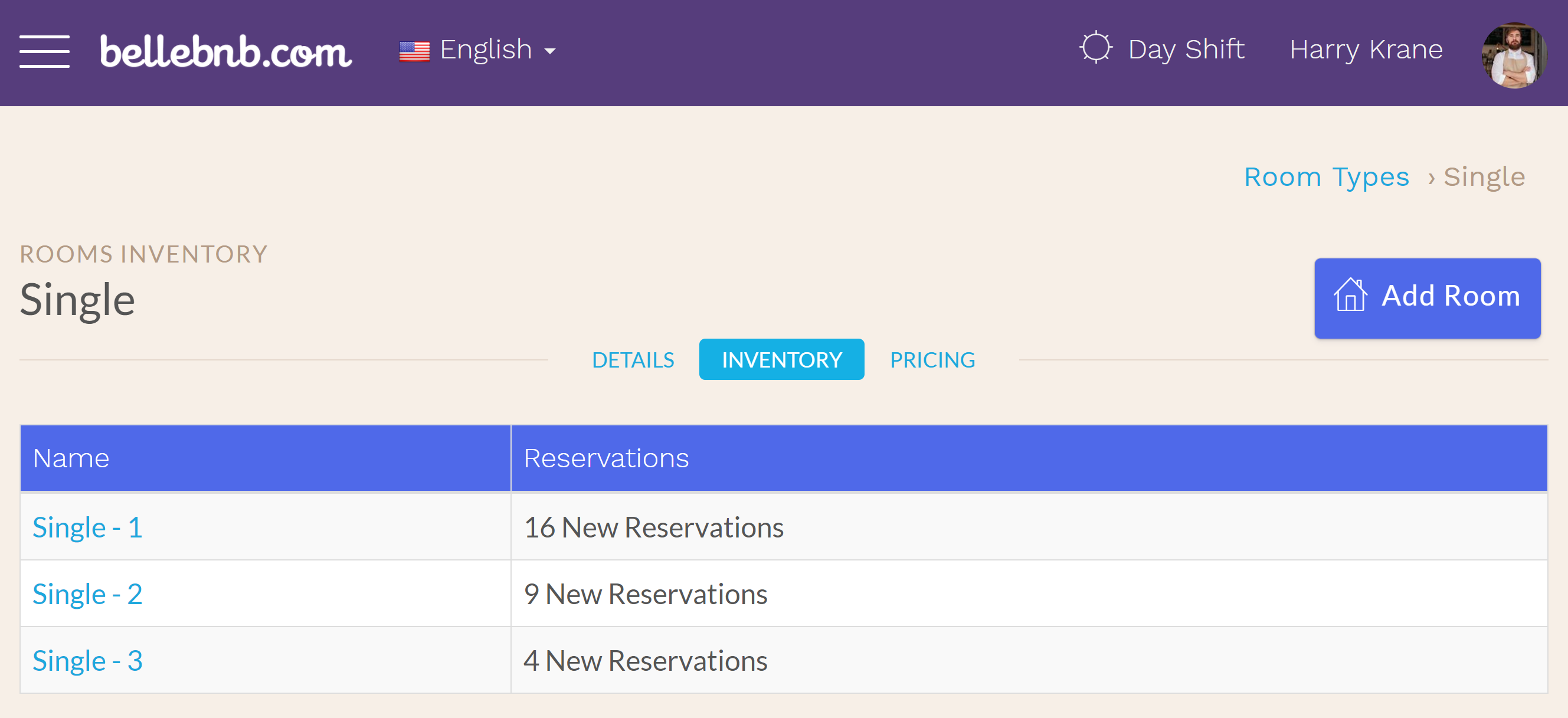
Add photos for your room types. Even more important than descriptions, guess want to see what their room will look like. You can add up to 25 photos for each room type, and you should add at leas 5 attractive photos to entice guests to book with you.
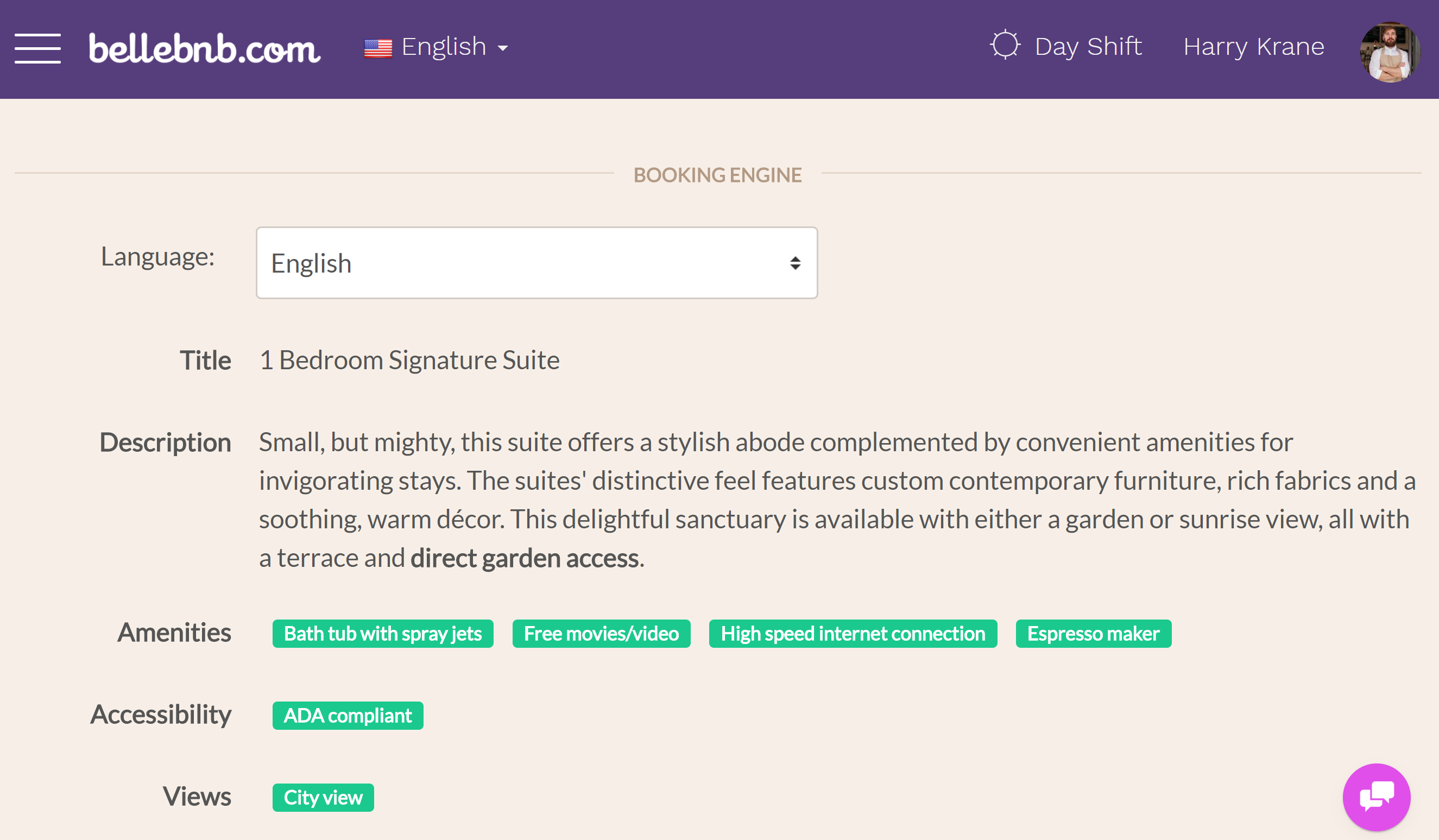
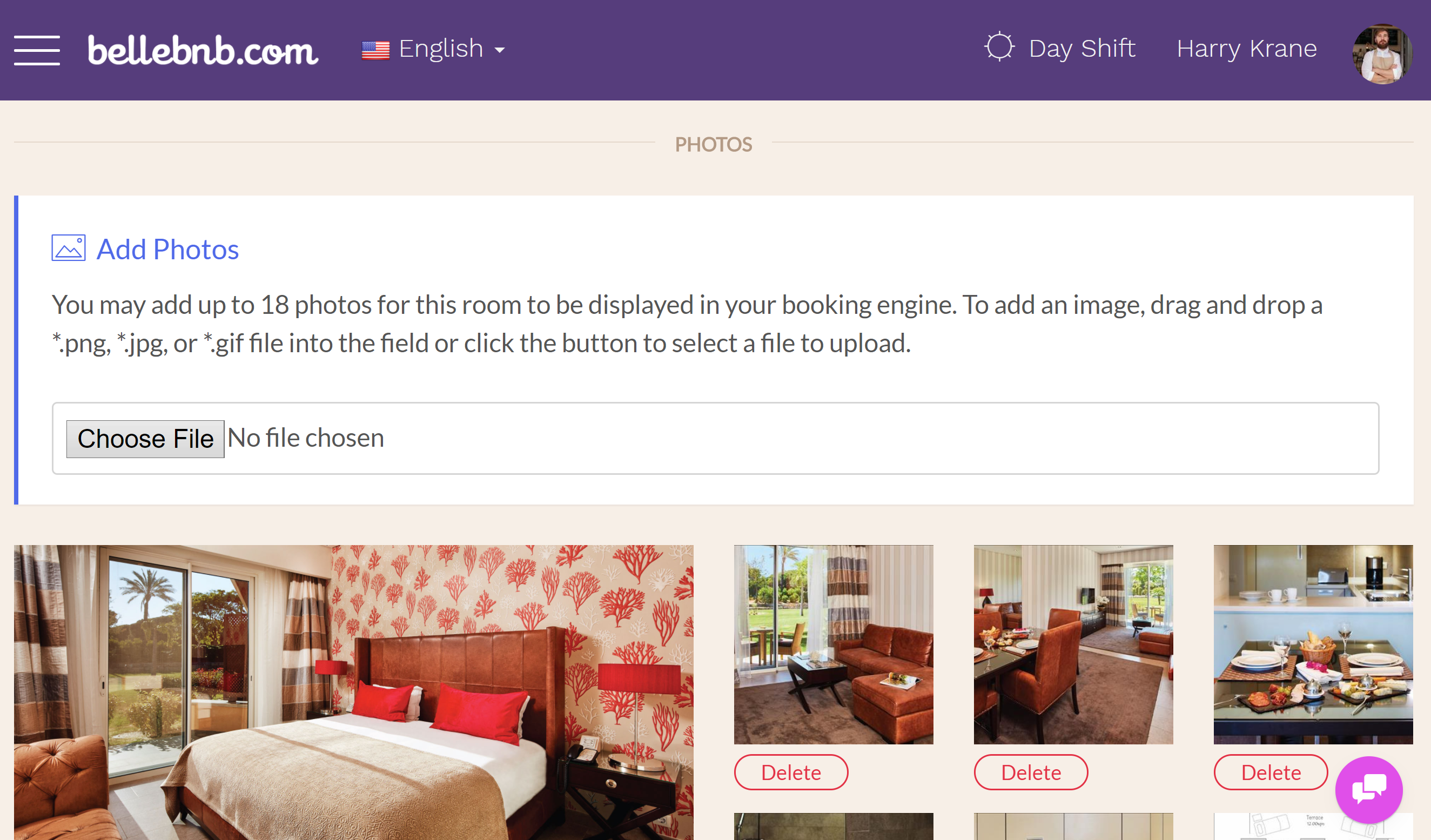
Add Booking Engine Settings
You can add a description of the hotel, along with photos, and you can list amenities offered by the hotel under ‘Channel Manager > Booking Engine’ in the main menu. You can also set policies, like parking and check-in/out times.
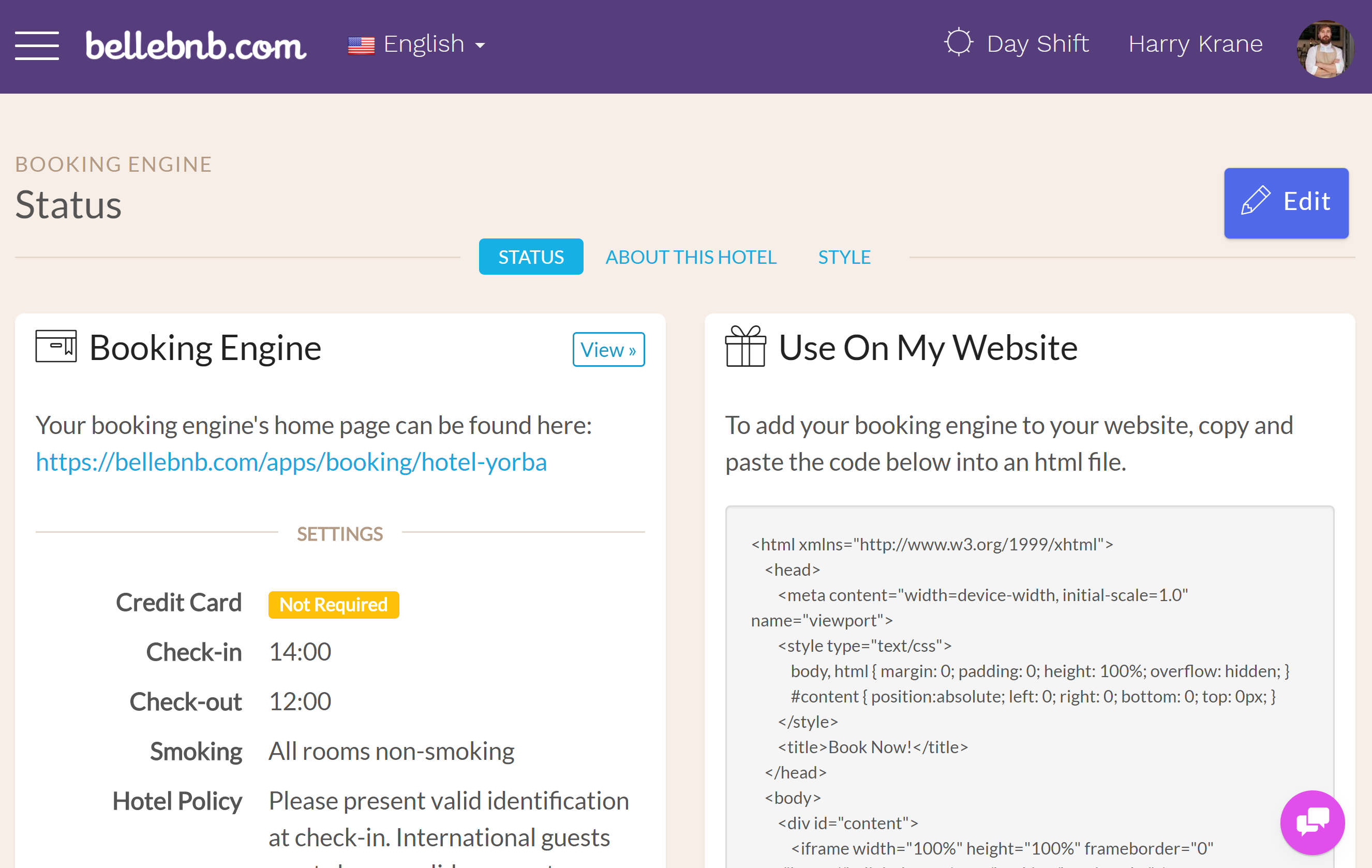
Under the ‘Style’ tab you can customize your booking engine to fit your brand. This will help your booking engine fit in with your hotel’s website if you decide to use the embedding widget.
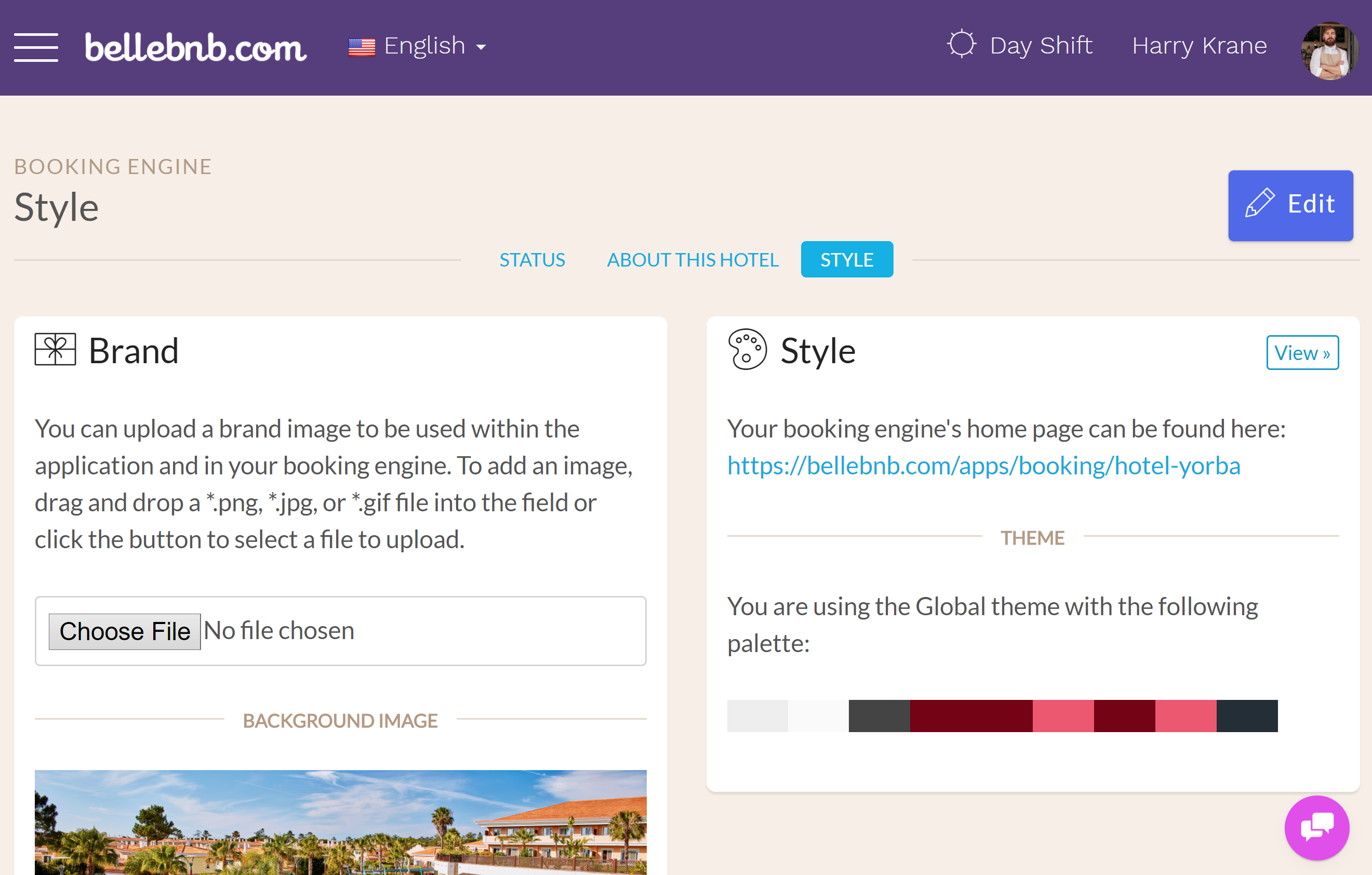
Setup and Test Your Payment Gateway
Go to ‘Settings > Payment Gateway’ in the main menu to connect with either your Stripe or PayPal account to take payments directly from your Front Desk. Make sure to follow the directions to test your connection to your payment gateway before processing any live payments for your hotel guests.
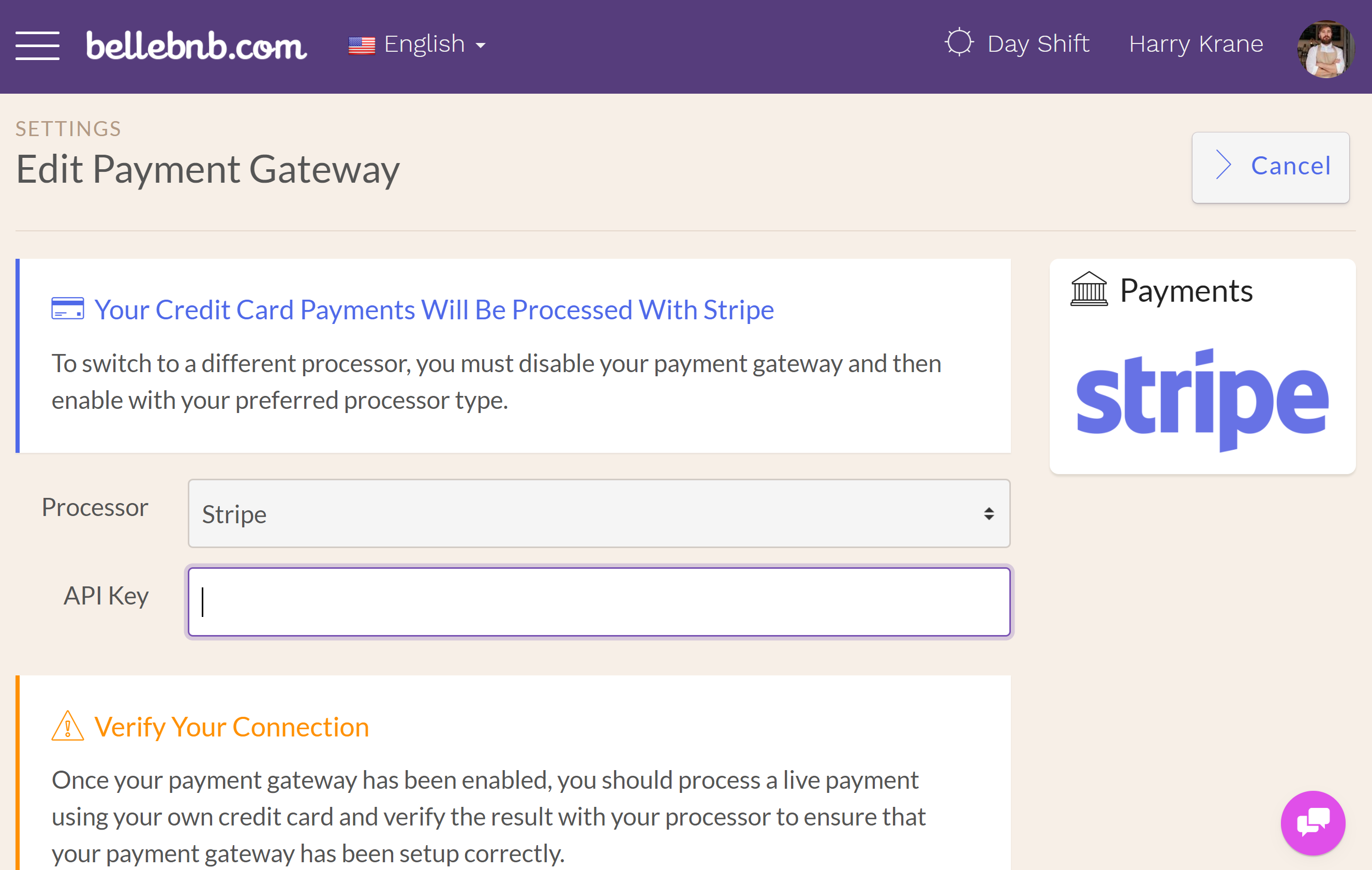
Connect to Your OTA Sales Channels
Users on the ‘Premium Plan’ can connect to their OTA sales channels under ‘Channel Manager > OTA Connections’ in the main navigation menu. You must have your Booking Engine enabled to be able to use the Channel Manager.
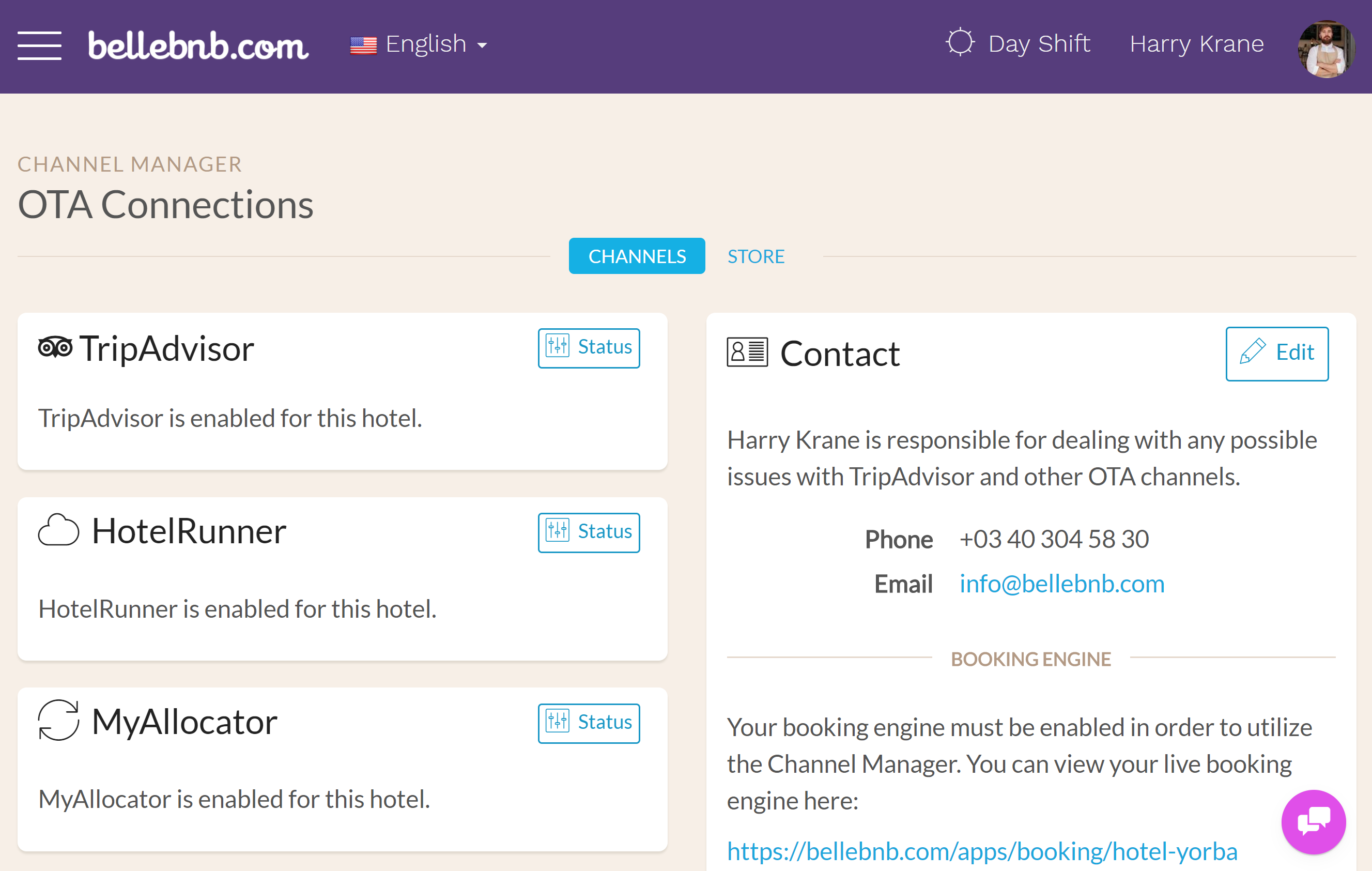
Begin by adding the contact info for the person in your organization responsible for dealing OTA channels. You can then enable TripAdvisor TripConnect and connect to the rest of your sales channels by connecting with one of the available allocators. For more info, read our blog post Intro to Channel Management.
Summary
Setting up your account is easy after you have upgraded to a Paid Subscription. Just complete the steps above and you should be in good shape. If you have any questions, click the ‘chat’ button at the bottom of your screen and we’ll be happy to help.


