Design Updates
There are many new features and design updates available for the Front Desk and Booking Engine. In this post we cover all the new features available to help you save time and improve your workflow, and better showcase your property.
Updates to Navigation
The first and most obvious update comes in the form of the side navigation layout. The previously used ‘full screen’ navigation, while nice to look at, was confusing. There were too many hidden features, as this layout did not allow for submenus. Also, opening the menu would take the user out of their current context.
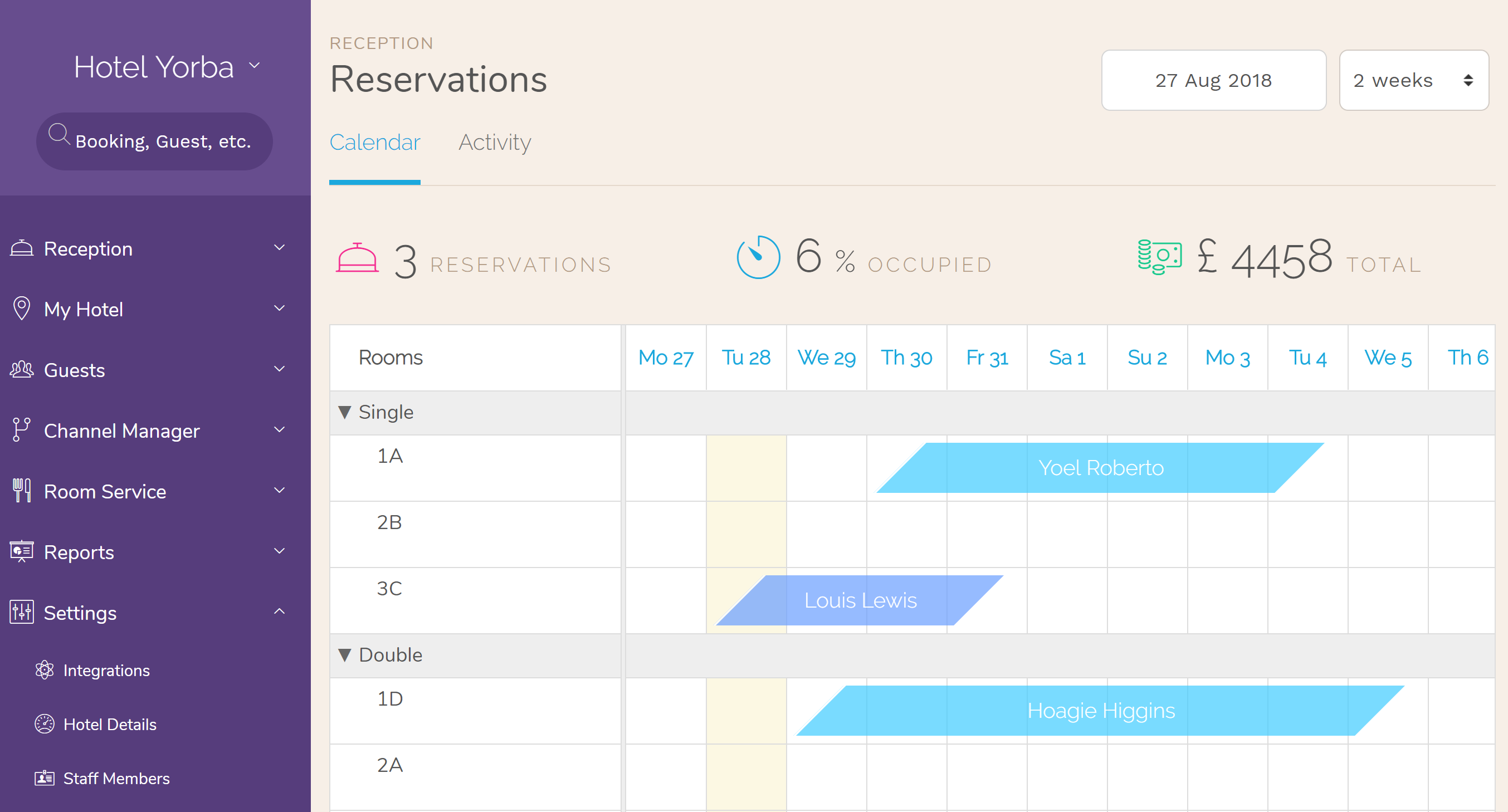
In the new navigation setup, everything is available all the time on the navigation menu to your left. The most important items are in the top level, and everything else can be found under ‘Settings’. Best of all, you can look around and open items in a new window without leaving what you’re currently doing. If you need help, just click the ‘Chat with Support’ menu on the bottom left.
Calendar Updates
We are happy to announce that you booking calendar is now more functional and less annoying! We realized the informational popover, while elegant and informative, had the unwanted side effect of making it difficult to navigate the calendar. Sometimes the booking you want to open would get covered up by the informational panel of a nearby booking, or sometimes the panel would overstay its welcome.
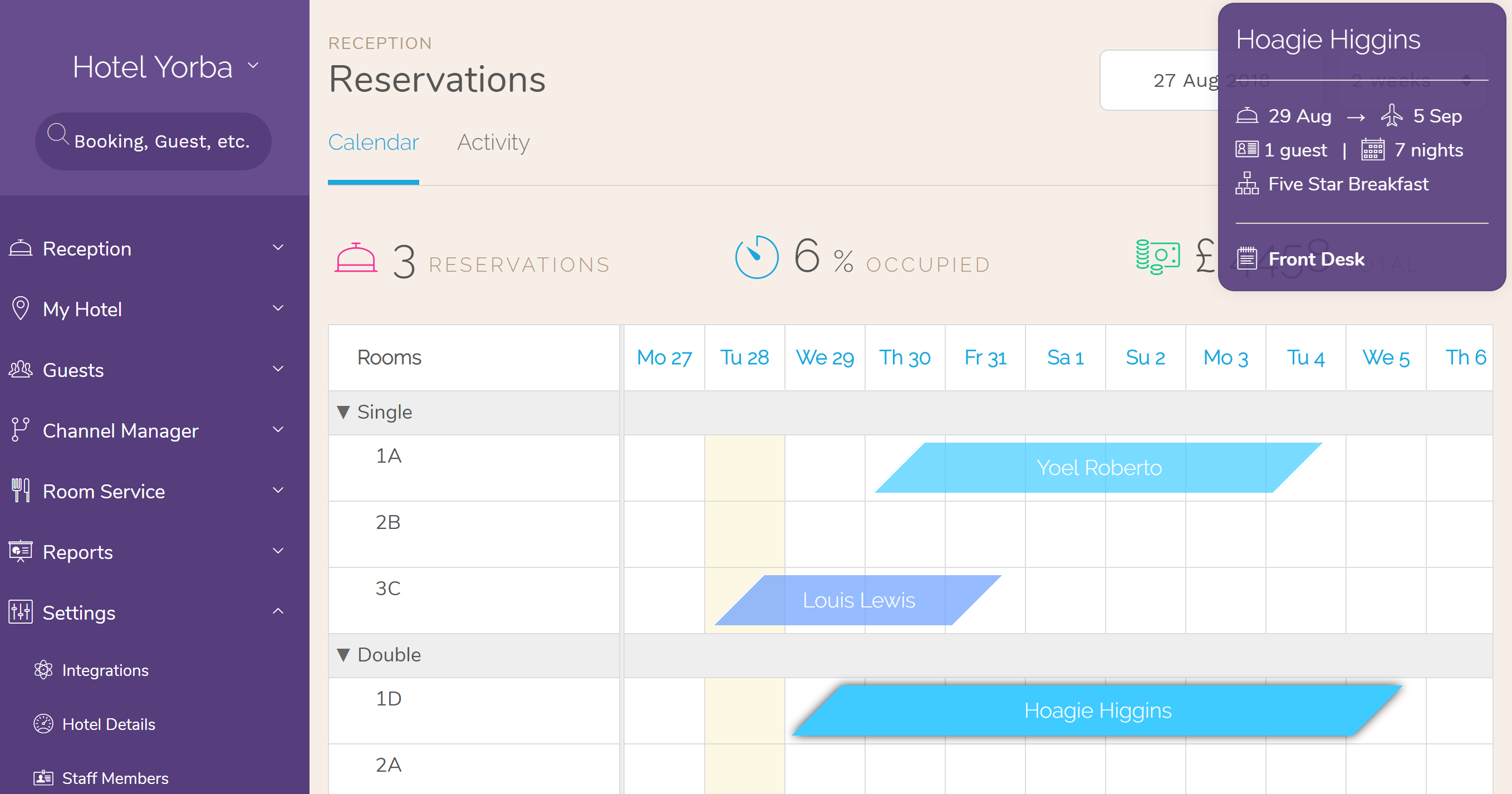
To fix this, we moved the summary panel from just above the selected booking cell to a heads-up-display in the top right of your calendar window. This way it won’t get in your way when you move around in your calendar, but still provides all the information of its predecessor. Best of all, it disappears on cue when you need to make a new reservation or reschedule an existing booking.
You may have noticed the booking cells are also different. The rhombus shape gives the user better visual information about the check-in and check-out dates for a booking by partially covering each of those dates. Previously, the cell would end right on the check-out date, which users found a bit confusing, as the check-out date is usually around noon, so it makes sense to cover that date in the calendar.
The booking procedure via the calendar is still the same: click and drag to highlight the days included in the booking. For example, if the booking is only for one date, say September 1, you need only to select that date in your calendar.
Integrations
Another hidden feature were the integrations available with our platform. The available integrations are found throughout the application, each in their corresponding place. For example, TripAdvisor connectivity is under ‘Channel Manager > OTA Connections.’
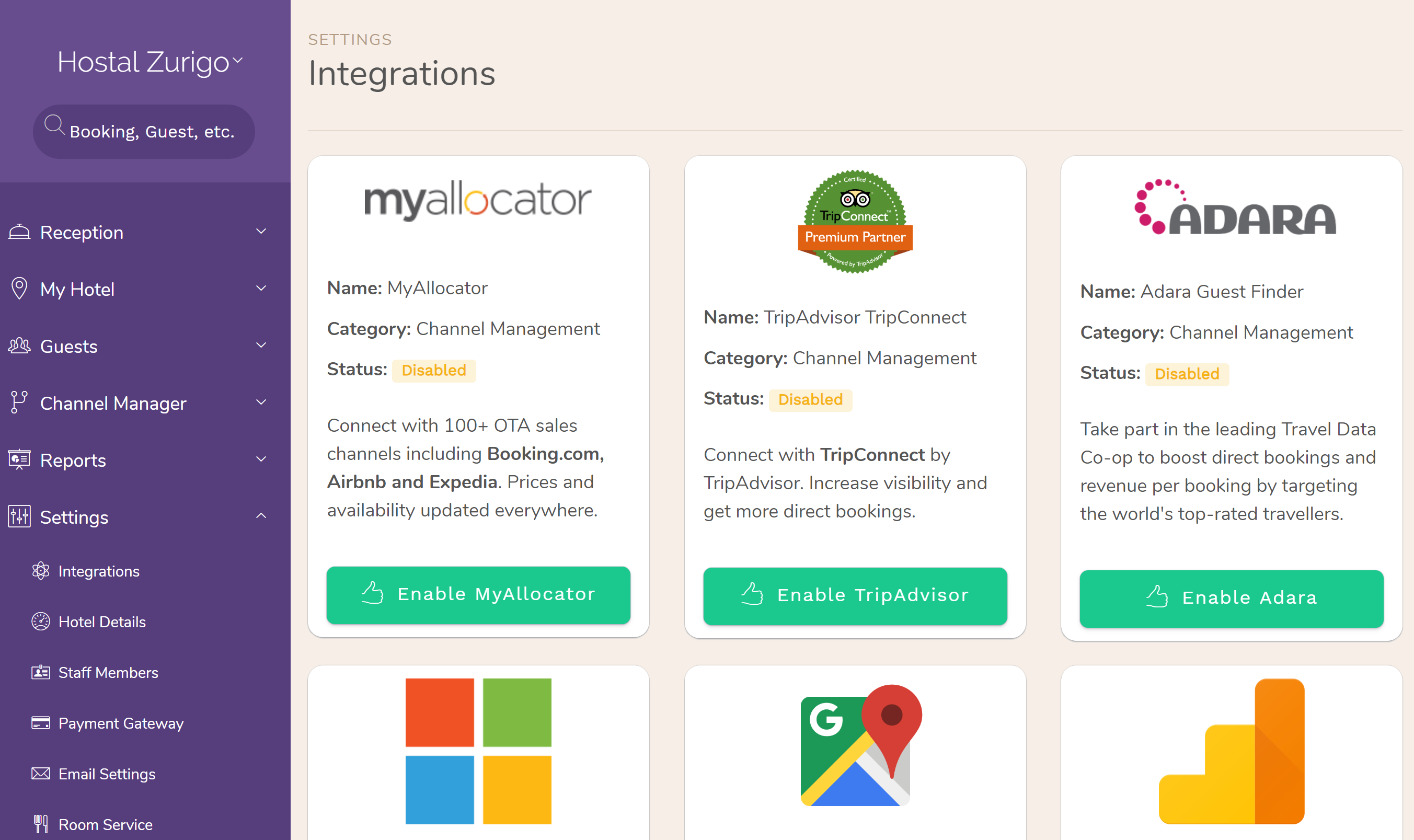
It occurred to us that many users are not using our platform to the full extent because they are not aware that certain features exist. It takes a while to investigate every nook and cranny of the Front Desk. To help our users get the most out of the platform, we have included an Integrations page listing everything available to Premium subscribers.
Go to ‘Settings > Integrations’ to check out everything you have at your disposal, from channel managers to payment gateways. Click the green button to enable any feature you’re not using yet. If there’s something you need and we don’t have, go ahead an put in a request at the bottom of the page. We’ll let you know if it’s possible and how long it will take to complete the integration.
Captcha
While the Internet is a wonderful place for humans, it’s also a wonderful place for bots to explore. Some bots are friendly and harmless, like search crawlers. Unfortunately, some bots can be an irritation. You want your Booking Engine to be available only to serious browsers ready to book with your hotel. Moreover, you want them to be at the very least real humans. If a bot finds your booking engine home, it may create a lot of unwanted junk bookings that clog your calendar and ruin your business.
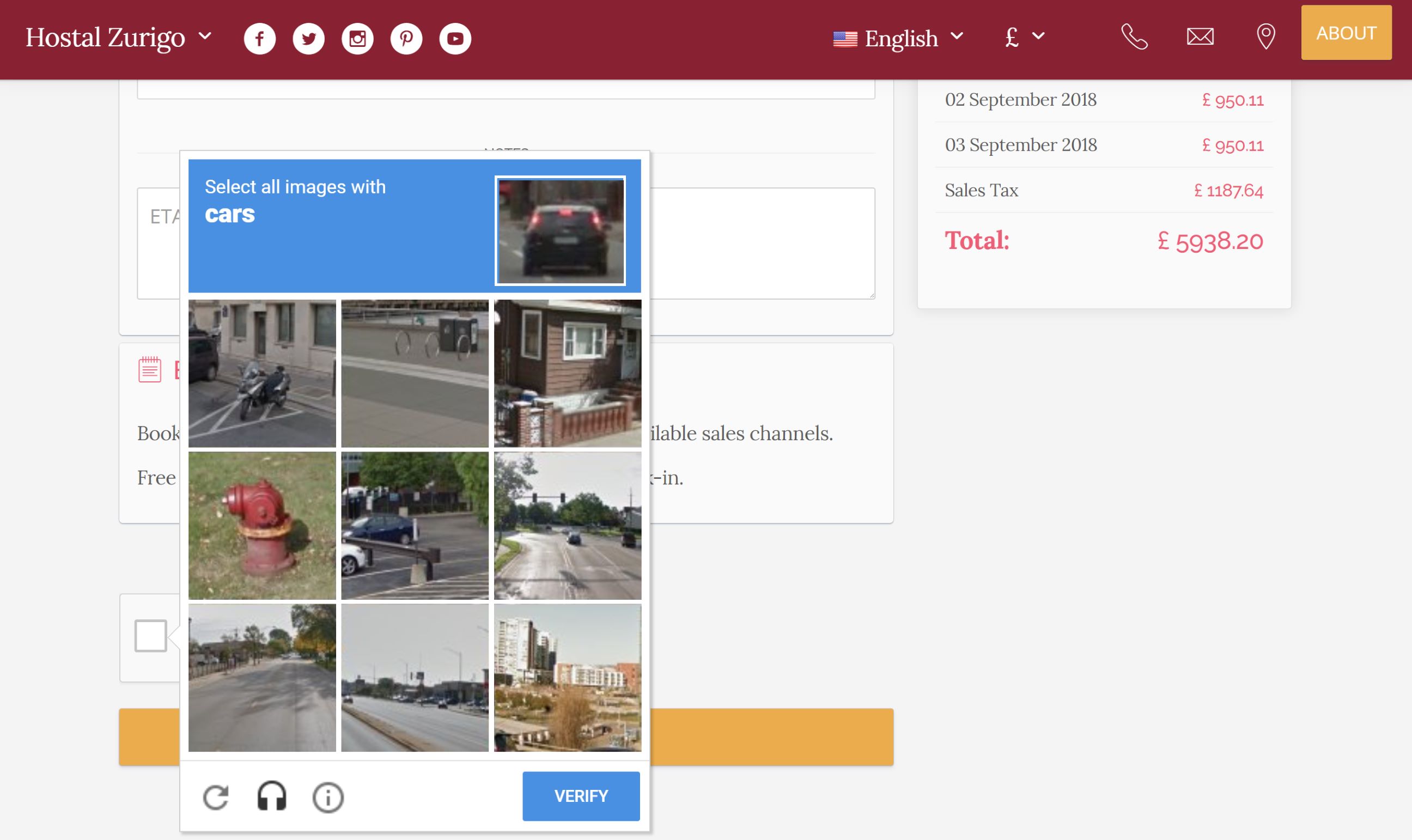
Fortunately, Google has your back with the Captcha. Captcha is the interactive point-and-click test used to distinguish real humans from internet bots. It shows you a series of creepy images to select from based on a testing parameter to determine whether or not you're a bot. While most people are less intelligent than an Internet bot, they are still able to make it past the testing parameter, which is good for hoteliers.
You can now add a Captcha to your Booking Engine to avoid getting unwanted bookings from internet bots. Go to ‘Settings > Integrations > Captcha’ and click to add a captcha to your Booking Engine.
Anyone who wants to book a room through your Booking Engine will have to pass a short test to prove they are in fact human. Some of these are a bit tough even for humans to pass, so you may want to consider it before enabling the Captcha. However, if you see a spike in junk bookings coming in via your Booking Engine, a bot filter is just a click away.
Google Maps
Like Jeff Lebowski’s rug (i.e., the ‘Dude’), a Google Map added to your Booking Engine ties everything together quite nicely. Not only that, it makes it easier for your guests to find you after they book, and even helps you sell your room during the booking process by highlighting attractions available in and around your hotel.
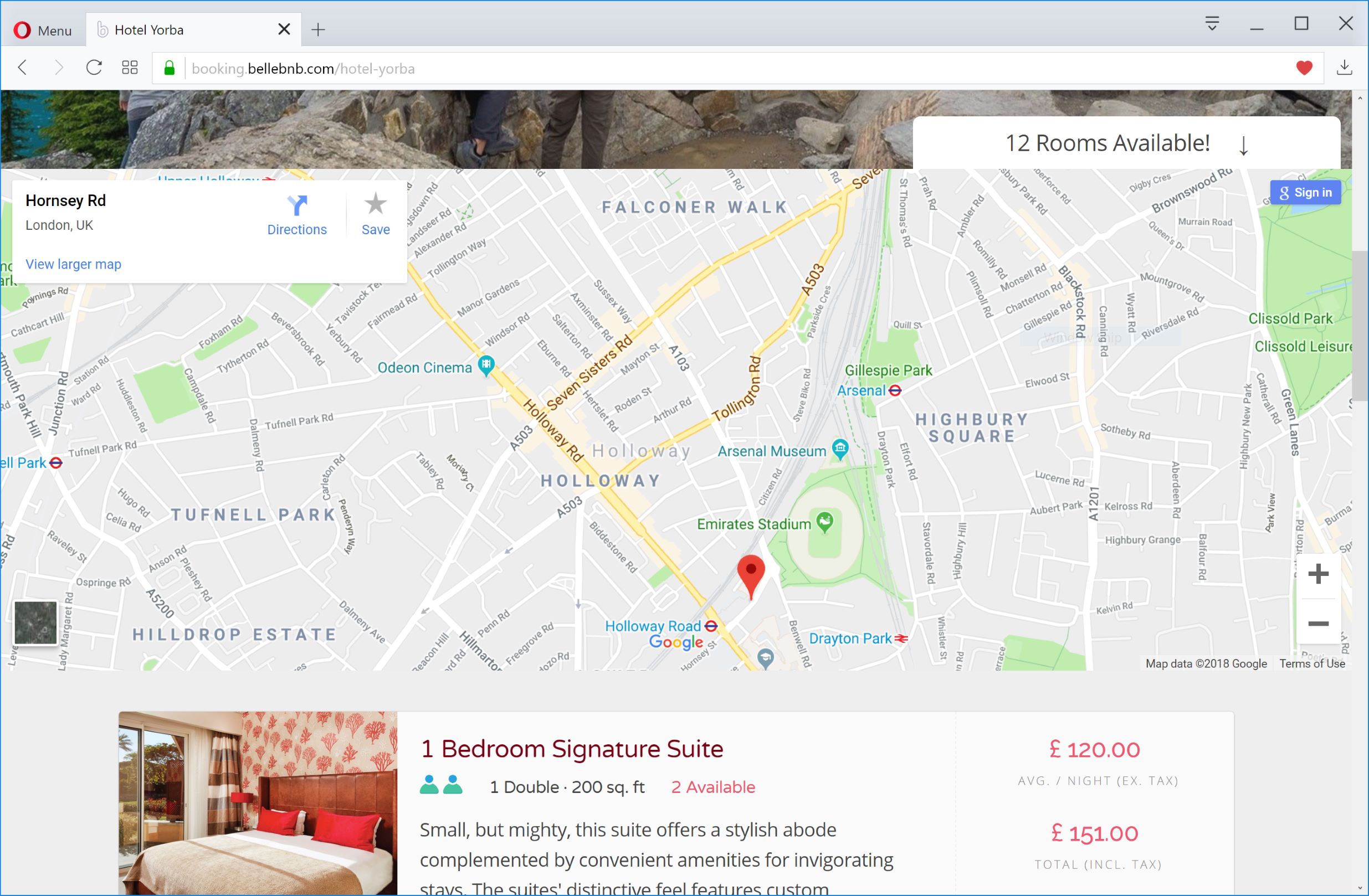
Google Maps are now available in your Booking Engine! To add a map to your Booking Engine, go to ‘Settings > Integrations > Google Maps’ and check the box to add a Google Map to your Booking Engine. After you click to save, go to ‘Channel Manager > Booking Engine > View Live’ to see how your hotel looks to potential guests. We even have a couple of new layouts that work quite nicely with maps…
New Booking Engine Layouts
We have added a couple of new Direct Booking Engine layout themes: Airhead and Blockhead. The Airhead theme looks like something familiar to rental property owners (the name gives it away) and the Blockhead theme is designed like a magazine (remember those things?) layout, maximizing space.
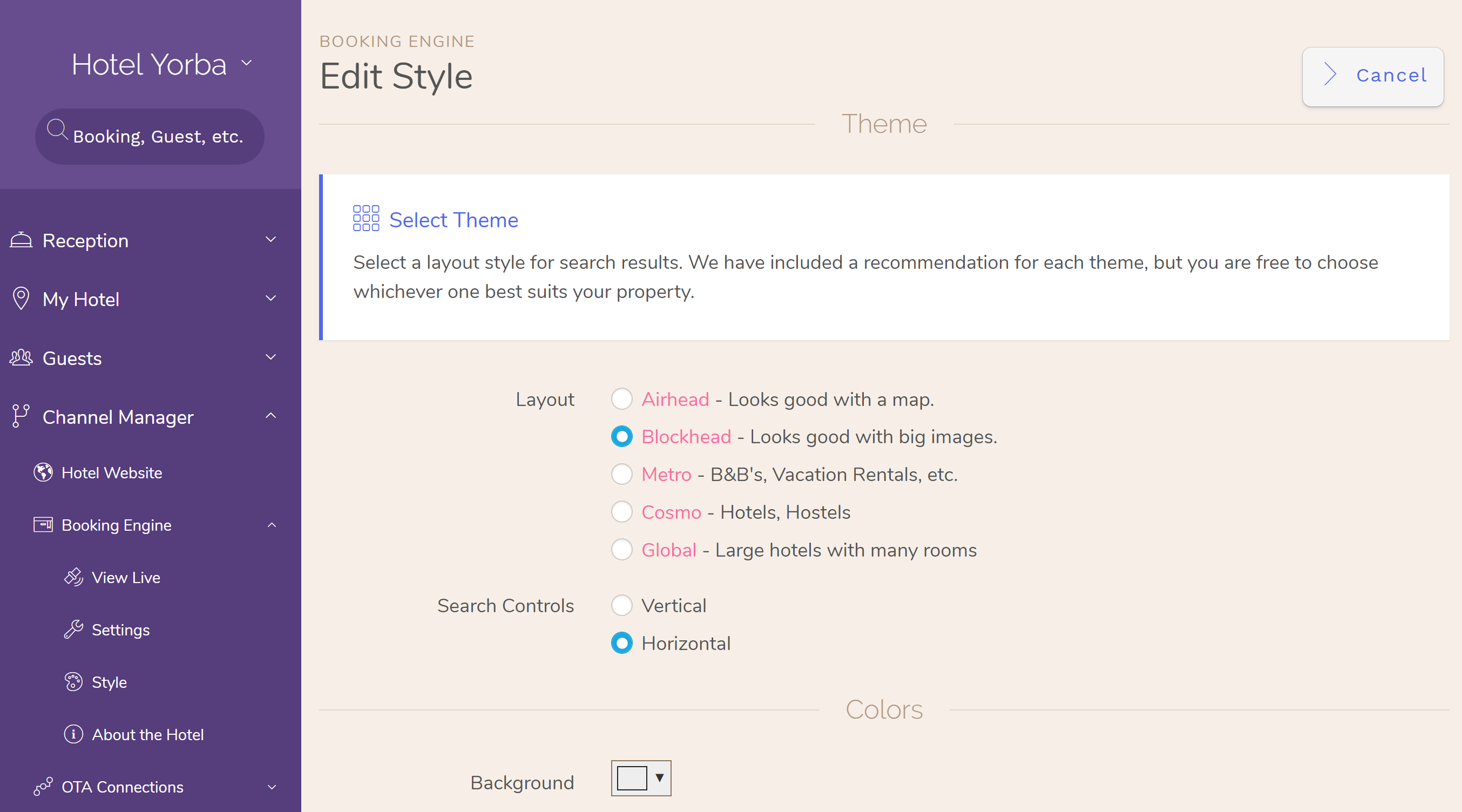
To try out either layout, and we highly recommend that you do, go to ‘Channel Manager > Booking Engine > Style’ and click ‘Edit’. Select one of the first two options in the ‘Layout’ section, click save, then click to view your live Booking Engine.
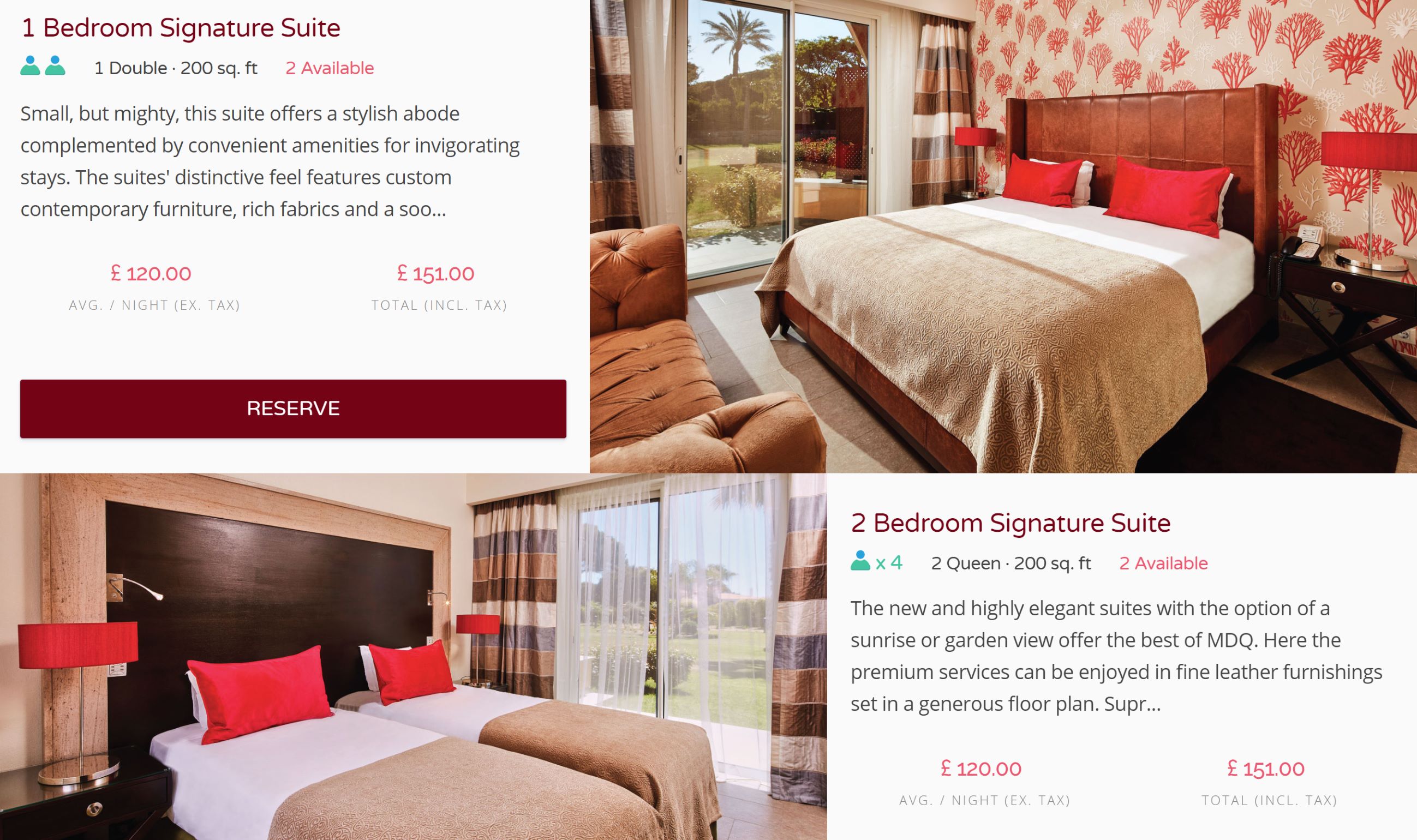
Try out the Blockhead theme first. It’s more forgiving and works with almost any color palette. To try the Airhead theme, you can just select the layout option and click to save. However, since this theme works better with a certain color palette, scroll to the bottom of the editing options and click ‘Reset Defaults’ to get the full experience.
Limit on Photo Sizes
We have lowered size limit for all photos to 2Mb or less. Up until now, photos up to 4Mb were permitted. However, we noticed that even with today’s high-speed internet, 4Mb takes noticeably longer to load than 2Mb while the definition for the two resolutions are practically the same.
There is no advantage to 4Mb photos, whereas limiting to not more than 2Mb allows us to display full size photos everywhere in the Booking Engine, which makes everything look bigger and more impressive. We can skip the thumbnails and use your best photos to showcase your property.
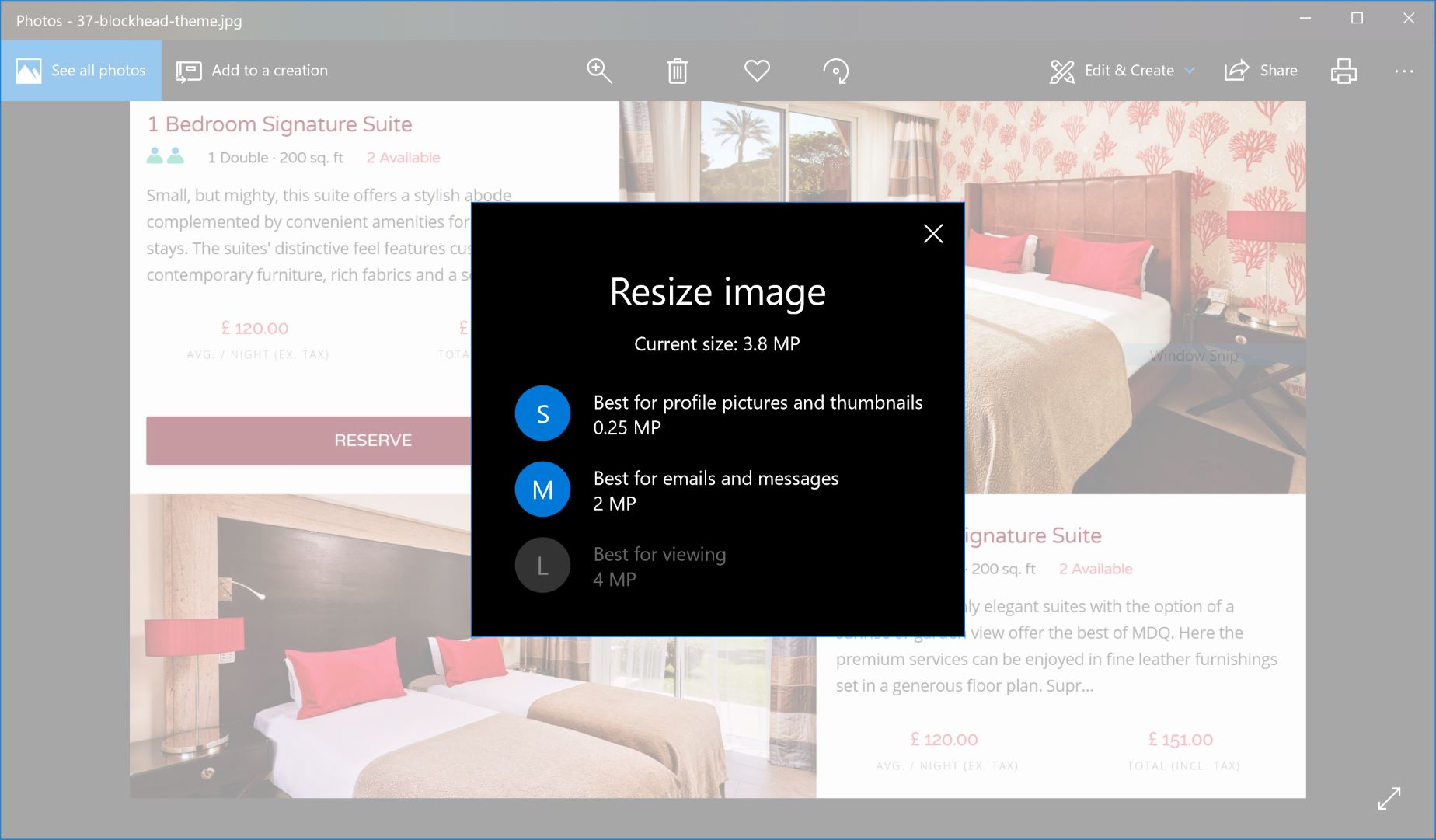
If you already have photos larger than 2Mb in your Booking Engine, they will not be removed or updated in anyway. We suggest you go over the photos you have uploaded for your hotel and resize anything over 2Mb to improve performance. An easy way to do this on Windows 10 is to open using the default photo viewer, click the ellipsis on the top right of the window and select ‘resize’. You can then select from S, M, L options to cut out the extra pixels but with no distortion.
Booking Notes
Booking notes are finally editable! If the booking already includes a note, just click 'Edit' in the notes panel to edit. If the booking doesn't have any notes, click 'Actions > Add a Note' (blue button at the top right) in the booking details to add a note. Also, notes for individual guests are displayed directly in the booking, under the 'Guests' section.
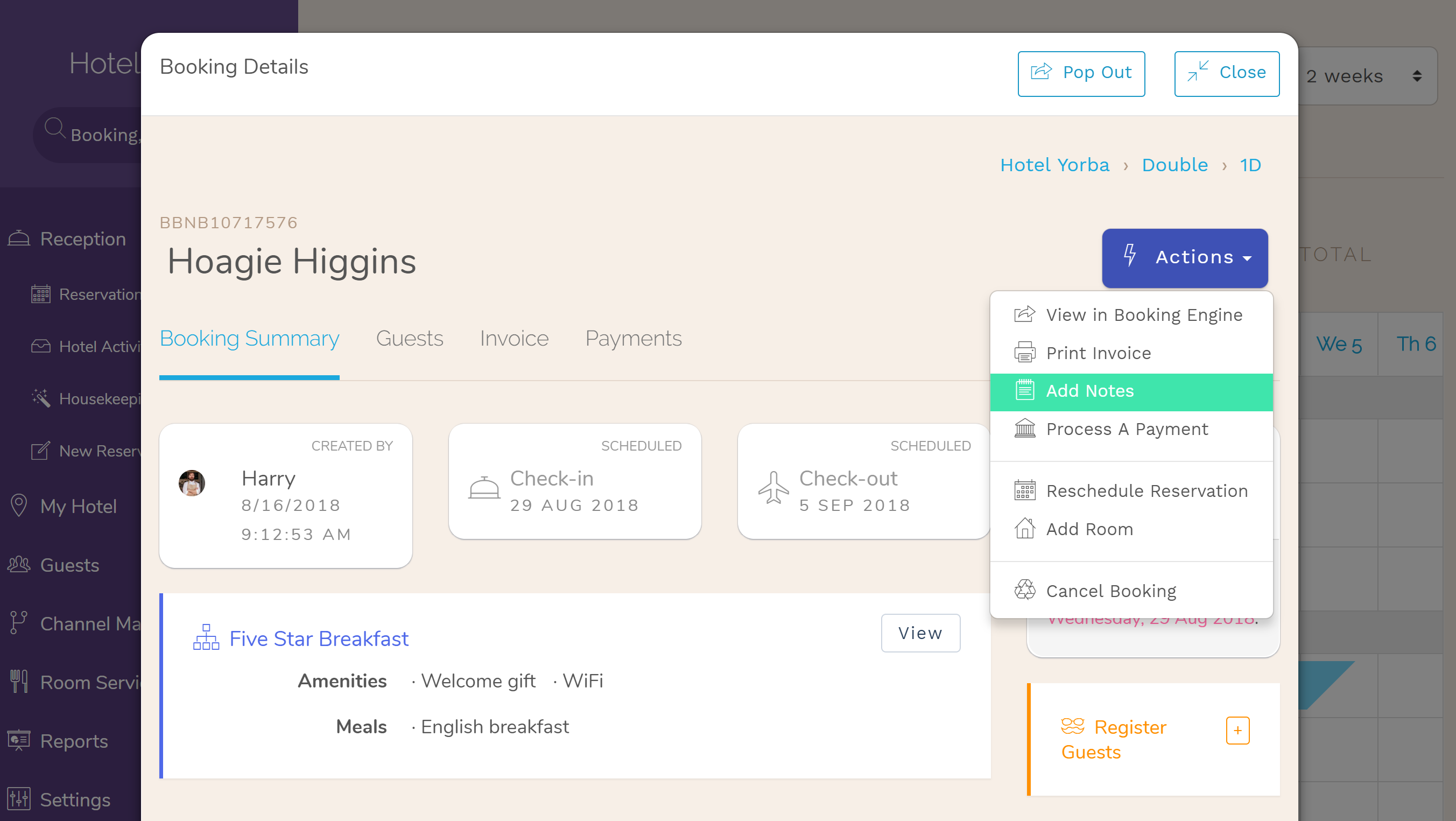
Summary
Your Front Desk and Booking Engine are even more stacked with great additions and design updates to help you save time managing your hotel and sell more rooms. We suggest you at the very least check out the Integrations page to get an idea of what’s available to you on our platform. Enjoy!


