Connecting Your Stripe Verifone Card Reader
In this post we cover how to setup and use a Stripe Verifone P400 card reader with your Bellebnb Front Desk. You can use a Verifone reader to take in-person payments when your guests arrive or check out of your hotel. Card payments are secure and simple, and very easy to setup.

Step 1: Purchase your card reader
The first step is to purchase your Verifone P400 card reader from Stripe. Log in to our Stripe dashboard and click ‘Terminal’ in the menu on the left. Scroll down to the bottom of the screen and click the ‘Shop’ button under ‘Hardware Orders’. On the next screen select the ‘Verifone P400 Card Reader’ and place your order for as many devices as you need.
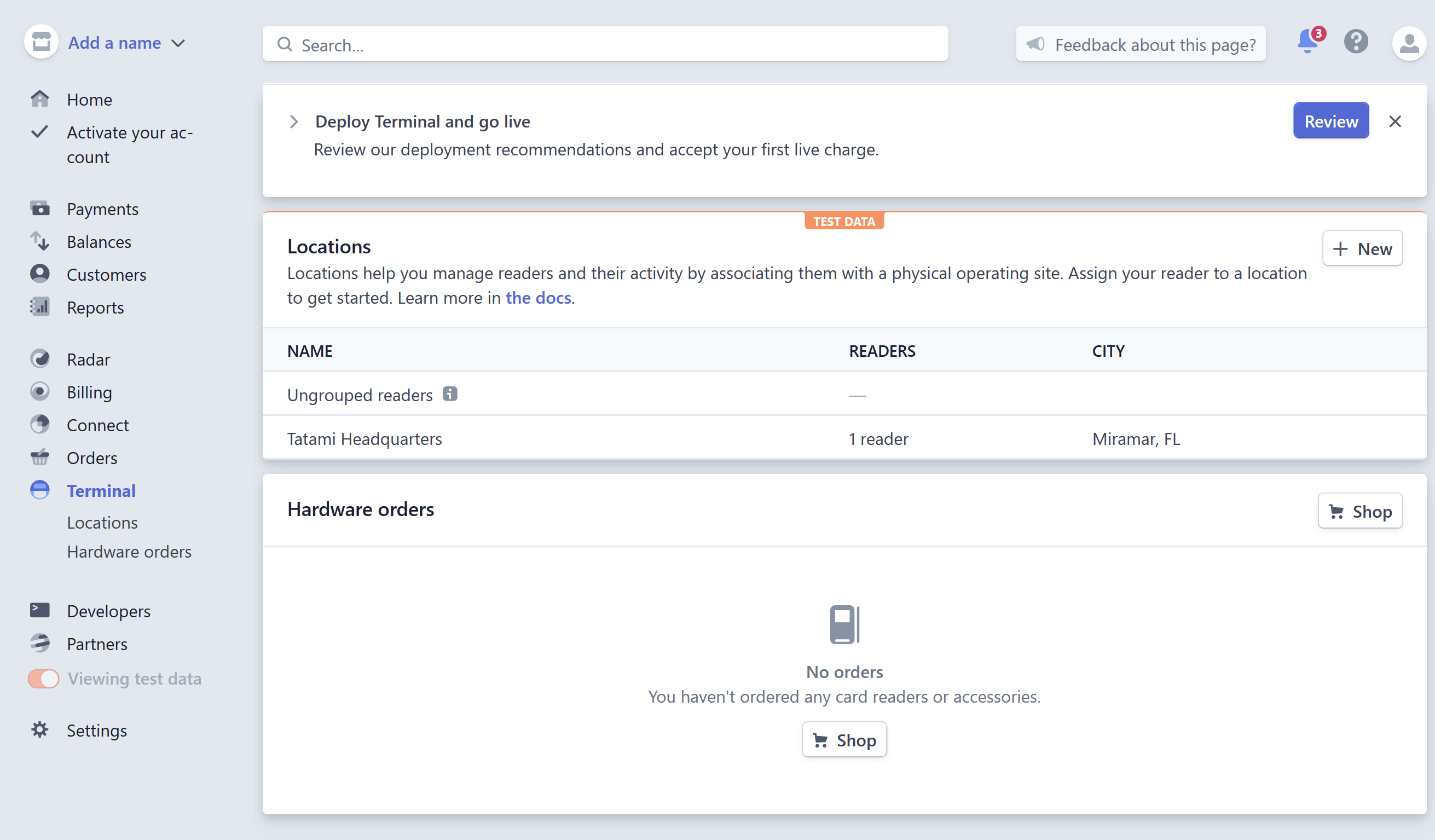
Step 2: Register your device
When your shipment arrives, log in to your Stripe dashboard and go back to the ‘Terminal’ page. Click the ‘New’ button in the ‘Locations’ panel. Enter a name to identify the location where your Verifone card reader will operate.

We’ll cover this in more detail later, but each card reader device needs to be in the same physical location where your staff will use the Bellebnb Front Desk app to process a payment. For this reason, you should create one location in your Stripe account for each physical location where you intend to use a Verifone card reader.
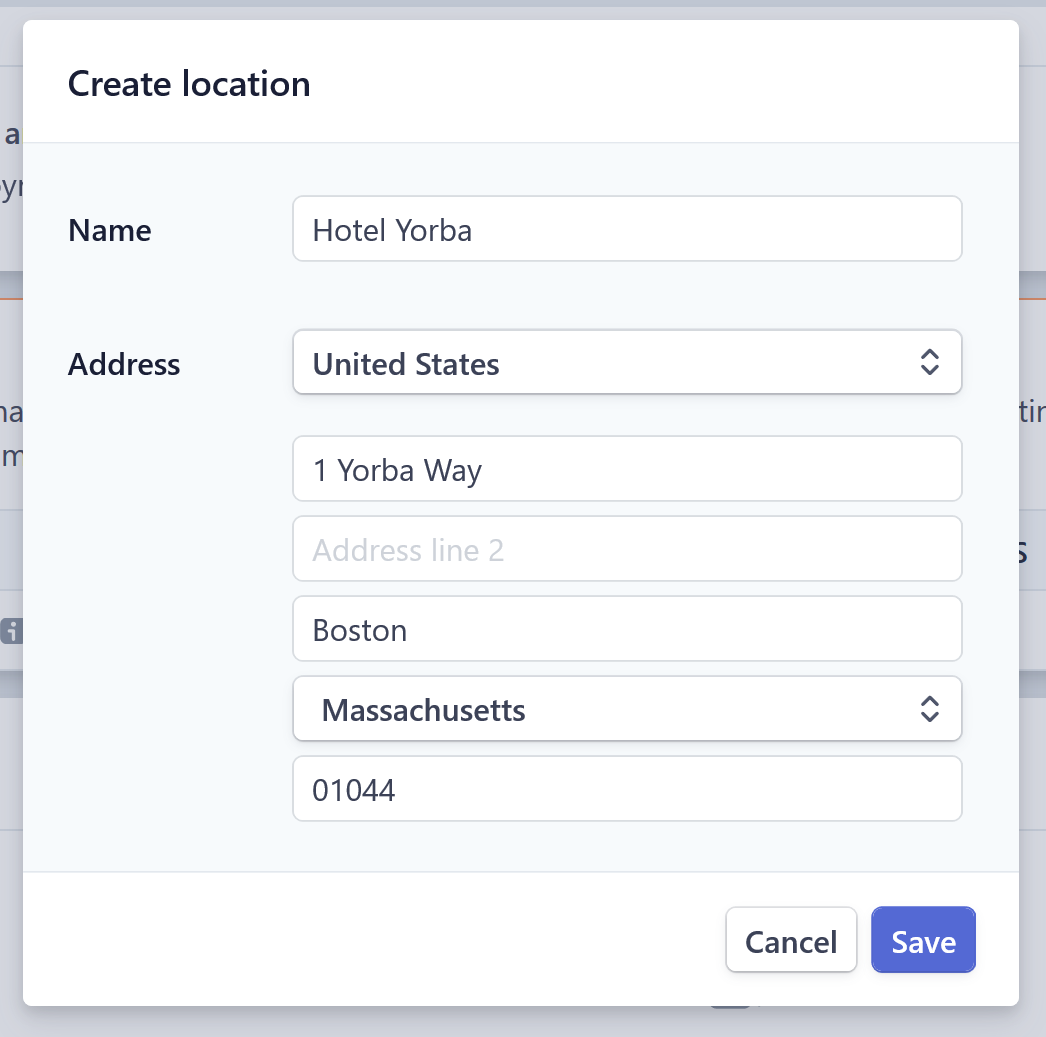
Once you have created a location, click to open the location details. Scroll down to the ‘Readers’ panel and click the ‘New’ button to register a new reader. You should have your Verifone reader plugged in to a power outlet and connected to your local WIFI because it will need to connect with your Stripe account directly over the Internet. Also, make sure the card reader device is connected to the same WIFI network as the computer from where you are performing this setup.
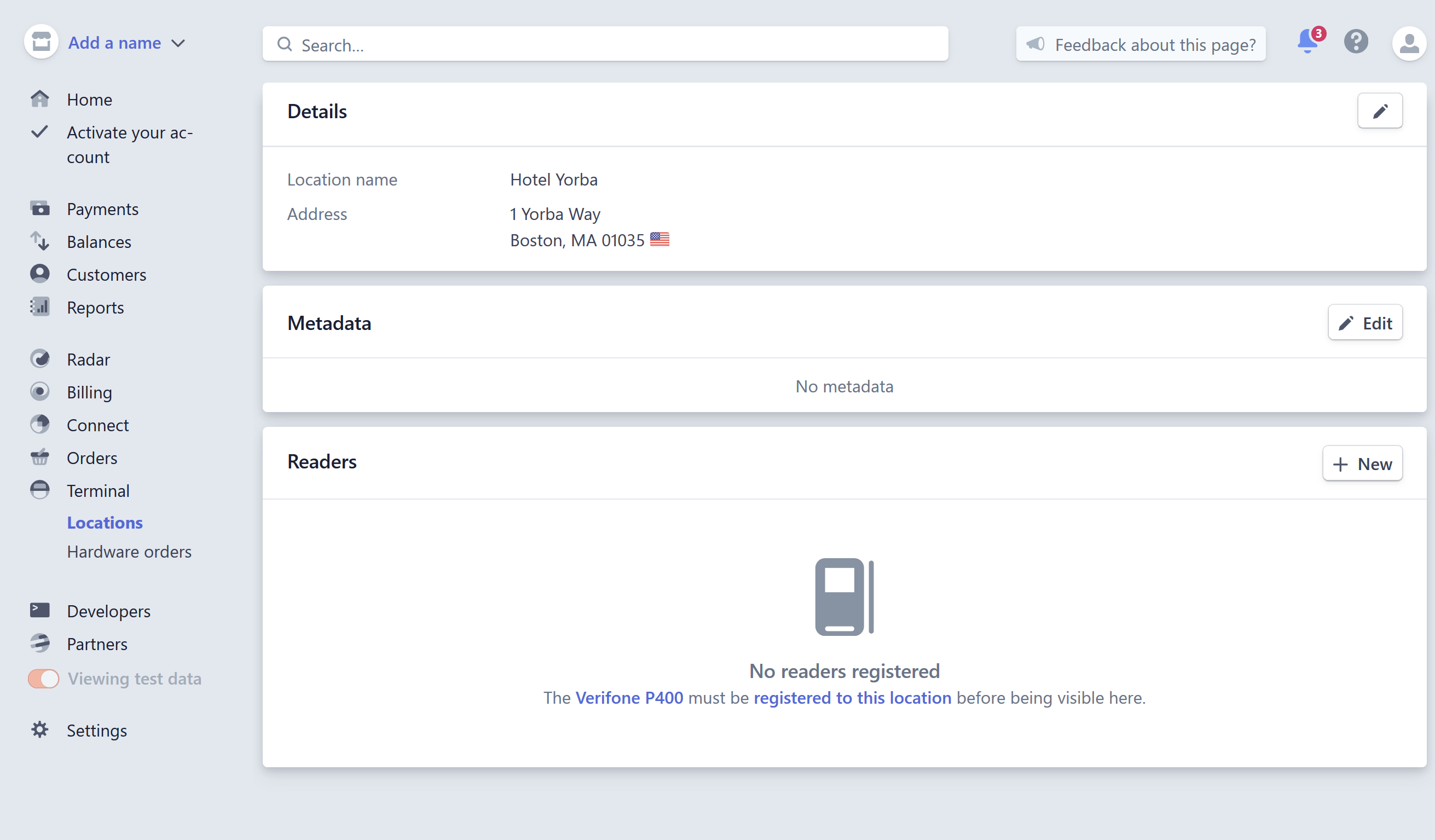
Enter the key sequence 0-7-1-3-9 on the Verifone reader you want to register to display the registration code and give the device a name to identify it. If you have more than one card reader, you should print out a label for that device to help your staff identify it later.

If you performed all these steps correctly, the device should appear under the ‘Readers’ panel with status ‘Online’ while it’s plugged in and connected to the Internet. You don’t need to shut off your device while it’s not in use. The device will periodically check for software updates to perform when it’s not in use, so you are encouraged to leave the device running and connected to the Internet.
Step 3: Enable the Verifone reader in your Bellebnb Front Desk
Once you have your device registered under your Stripe account, you are ready to enable Verifone reader payments in your Bellebnb Front Desk. Log in to your Bellebnb Front Desk and go to ‘Settings > Payment Gateway’ in the main menu, then click the ‘Edit’ button.
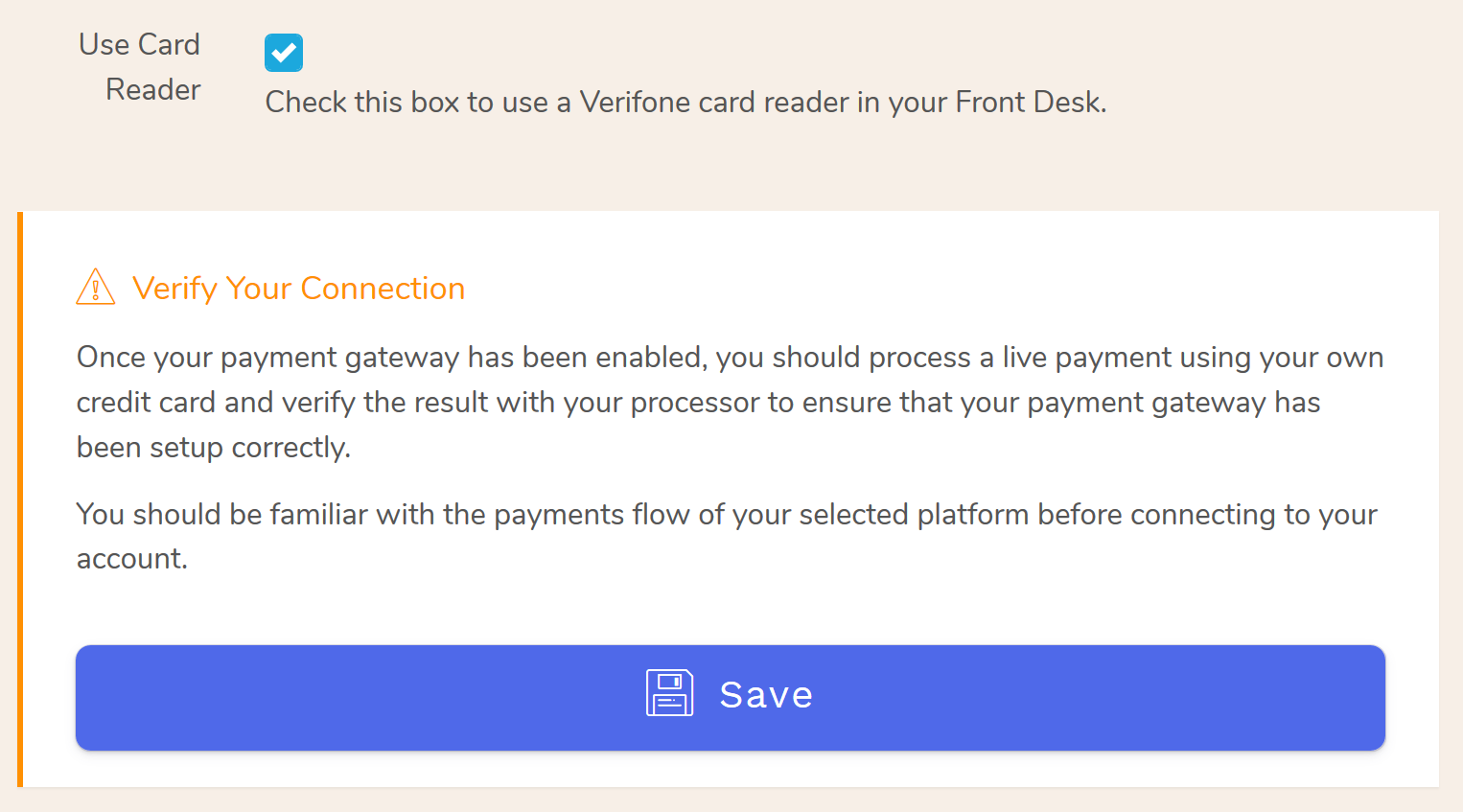
If you have Stripe setup as your payment processor, you should see a checkbox titled ‘Use Card Reader’. Check the box and click ‘Save’. Note that the Verifone card reader only works with the Stripe payment gateway.
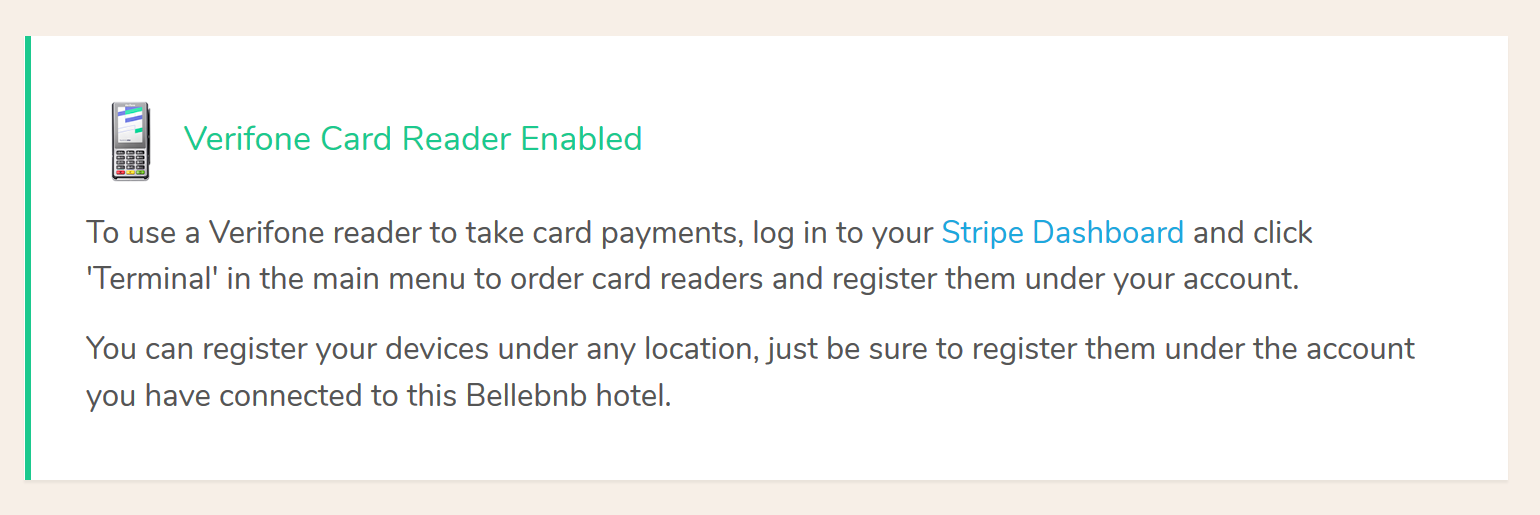
You should see a confirmation panel in the next screen. You’re now ready to take in-person payments using your Verifone reader!
Step 4: Accepting in-person payments
To process a payment using your Verifone card reader, go to your Reservations Calendar and click the ‘Payments’ tab. Click ‘Process a Payment.’ Enter an amount and an optional note for the payment, then select ‘Credit Card’ from the dropdown menu.
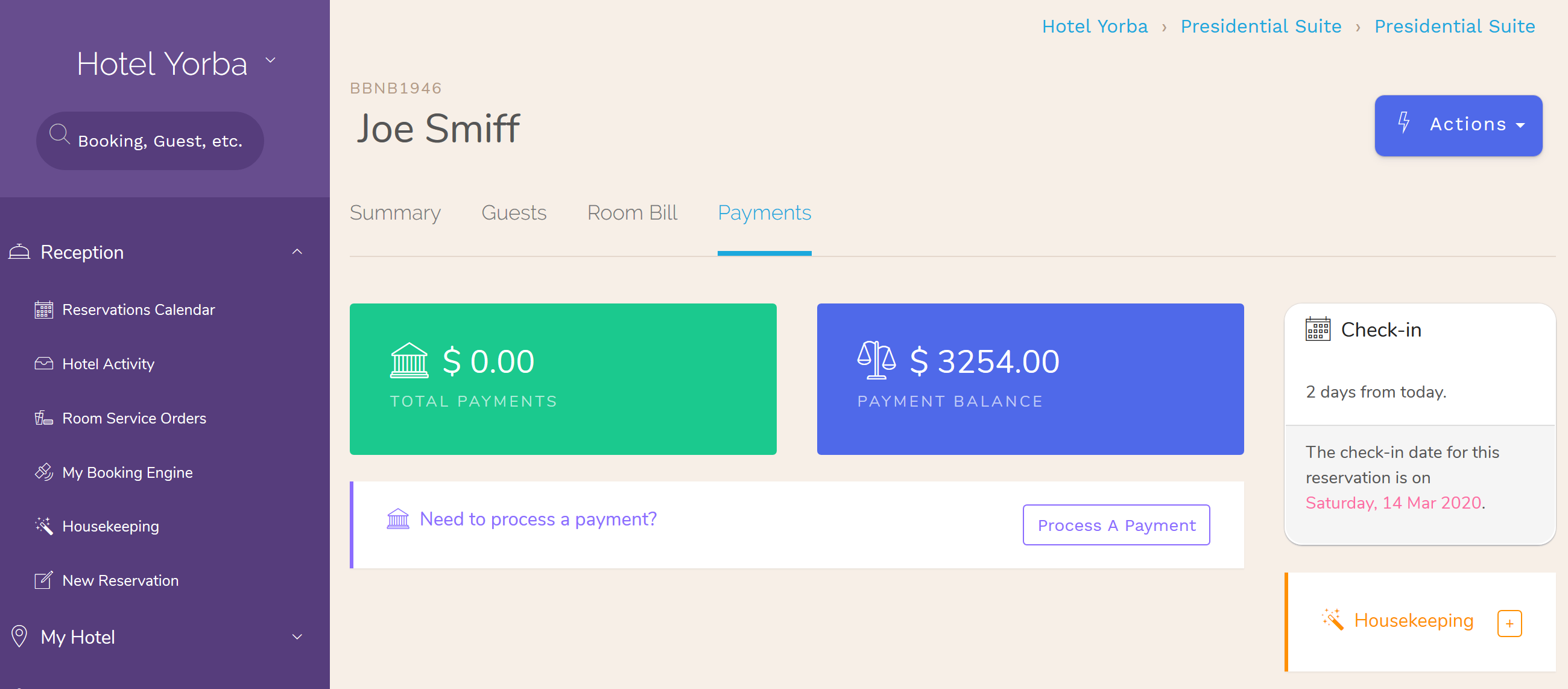
Click the ‘Use Card Reader’ button. Select a card reader device from the panel and click the ‘Connect’ button. You can enter an optional email to forward an email receipt your guest for the transaction (in-person transactions are required to provide the option for a receipt).
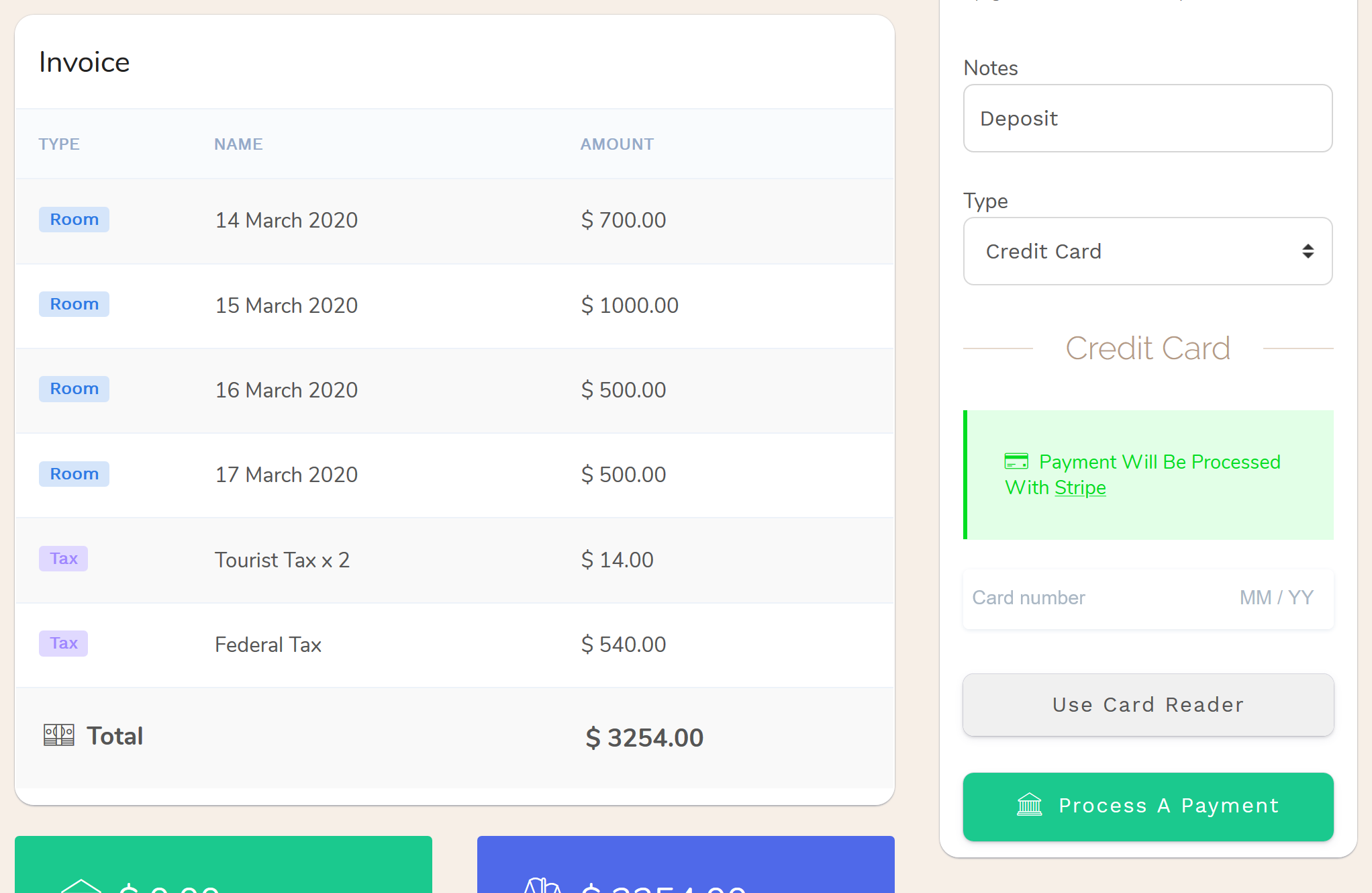
After you have selected a card reader device, your Front Desk will let you know when it has established a connection to your card reader. This could take a few seconds. When it reads ‘Your card reader is ready to use’ you will see the transaction amount show up in the card reader device.
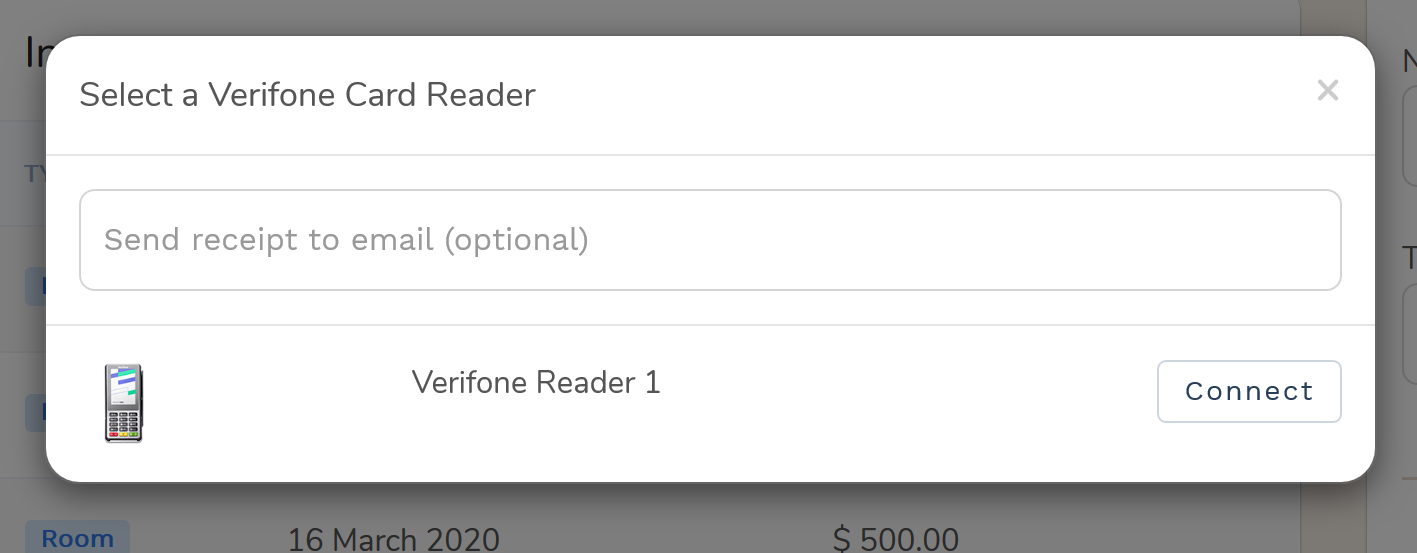
When you Verifone reader tells you it’s ready, swipe or insert the card and follow the directions on the device screen. Your Bellebnb Front Desk and Verifone reader will complete the transaction from here on out. If you made any mistake and need to cancel the transaction, click the ‘Cancel’ button to clear the payment and disconnect the card reader. You can then update the amount and click to reconnect.
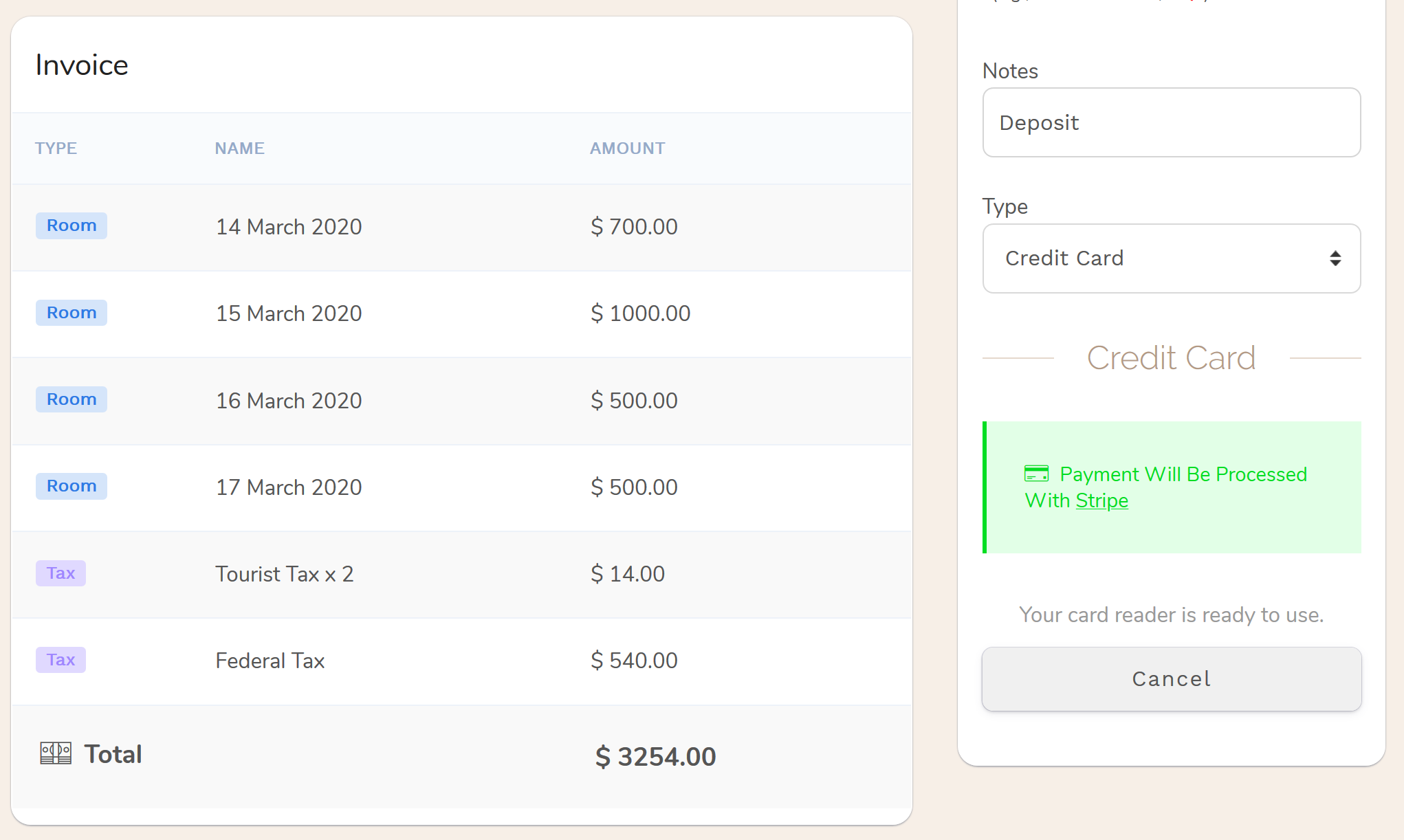
Verifone card reader transactions will look like any other card transaction in your Bellebnb Front Desk and in your Stripe portal. If you entered an email address, a receipt will be emailed to your guest once the transaction is completed.
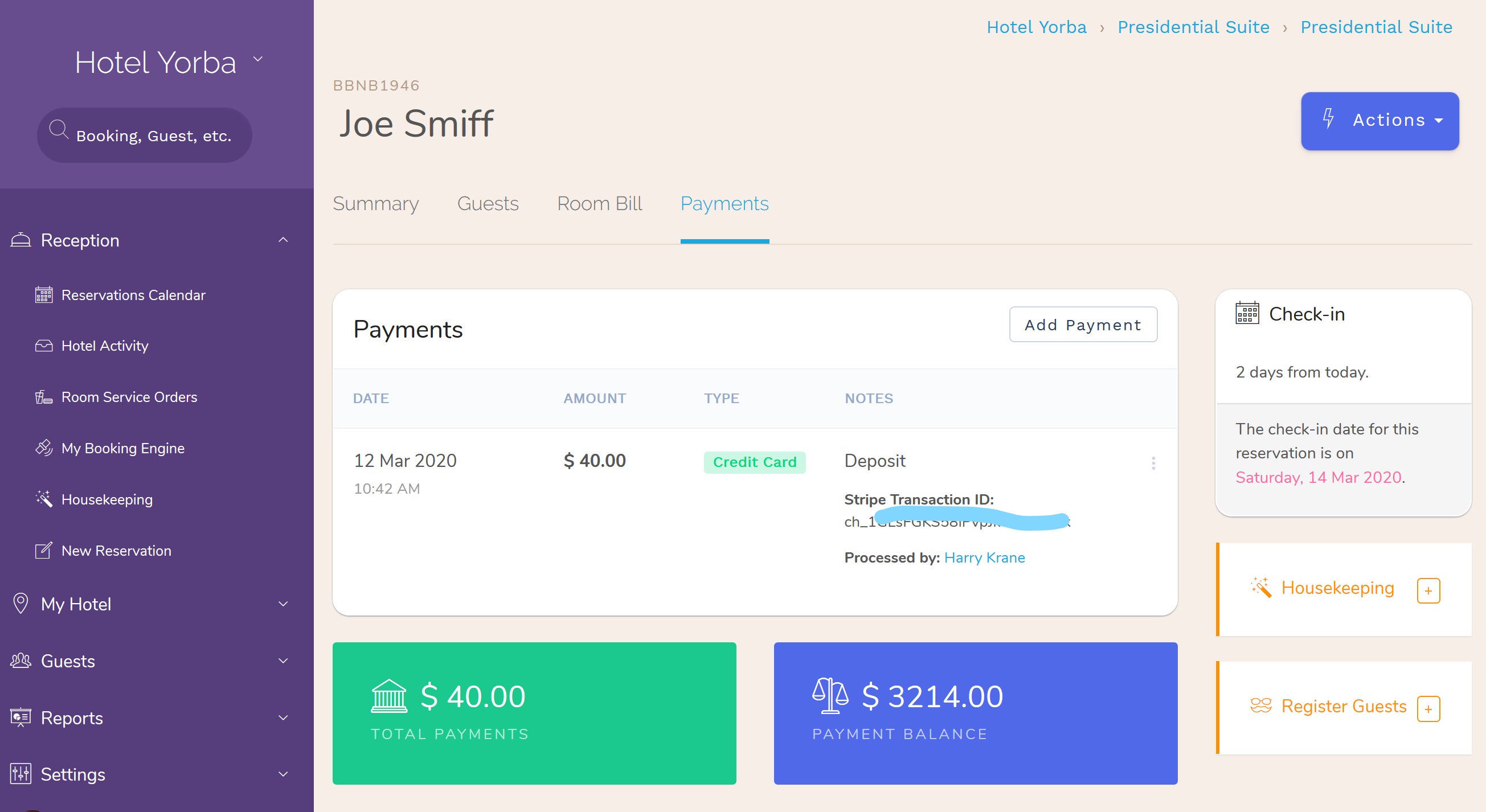
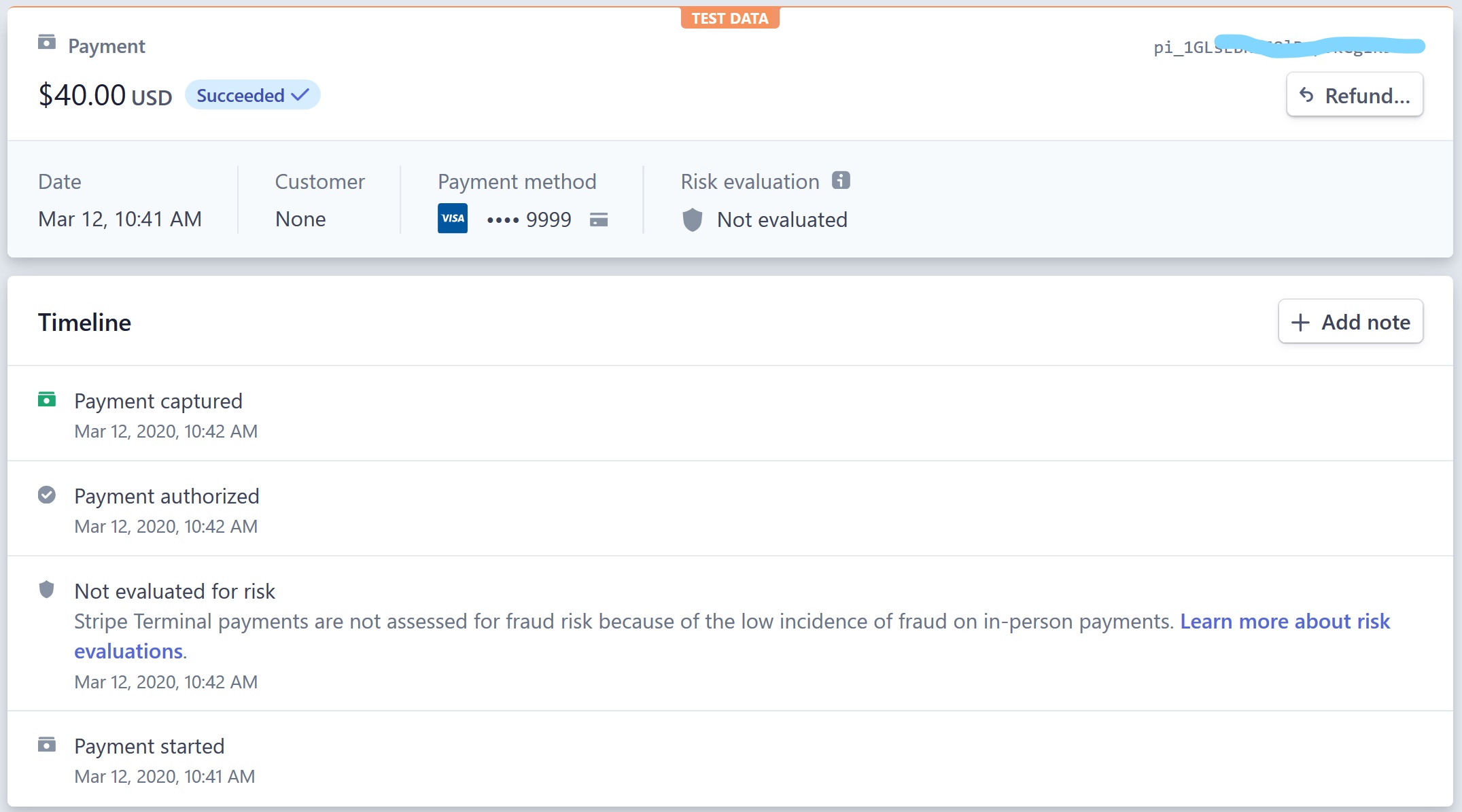
Note that the option to use a Verifone card reader is only available from the ‘Process Payment’ page in your Front Desk. To process a payment using a card reader when you guest checks out, just go to the Process Payments page like we did above to process the payment for the balance, then perform checkout.
Step 5: Maintenance and Troubleshooting
It is important that both the browser you use to manage your Bellebnb Front Desk and the Verifone card reader device are located on the same WIFI network. That is, they must be in the same physical location, and they must be on the same WIFI network.
Any transactions where your computer and card reader are in a different location are flagged as suspicious and blocked by Stripe.
In technical terms, your Bellebnb Front Desk talks to Stripe directly from your computer, not through our server, and the Verifone device also talks directly to Stripe, and not through our server. For this reason, Stripe will know if they are both communicating from the same location. If they’re talking to Stripe from different locations, it looks suspicious, so any transaction is blocked.
For this reason, you should create a Location in your Stripe portal for each physical location where you will be using a Verifone reader and be sure to register each device only to the location where it will operate. You should think of locations in terms of WIFI networks. For example, if your computer and Verifone reader are next to each other but on different WIFI networks, Stripe will still consider this a different location and block any transactions.
Also, of course, you should make sure to use the same Stripe account in your Bellebnb Front Desk where you have your card readers registered. If you don’t, you won’t have those devices available to you when you want to collect a payment.
You don’t need to turn off your Verifone reader when it’s not in use. Your device will check in with Stripe periodically to perform any necessary software updates, so you are encouraged to leave it on.


