How to Config Hotel Availability Rates & Pricing Booking.com, Airbnb.com, Expedia.com using My Hotel PMS.
OTA Availability Management for Beginners
There are two ways OTAs deal with room availability. Some channels require you to actively publish rates and availability while others assume that your rooms are available unless you tell them otherwise. In this post we cover how to manage rates and availability so that your rooms are correctly listed on every OTA sales channel.
Simple Availability
The first and most basic way for OTAs to deal with availability management is to assume that your rooms are always available unless you tell them otherwise.
Our channel manager is constantly sending availability updates to all your OTAs. Whenever you get a new booking, our channel manager recomputes availability for the affected dates and notifies all your connected OTAs.
Suppose you have 5 rooms of type ‘Single’ and you receive a booking for 3 nights for a date five months in the future. Your channel manager will compute availability for the dates included in the booking and send an update to your OTAs. In this case, the message says that five months from now, there are 3 nights where the availability for room type ‘Single’ is 4.
You didn’t need to do anything else. The channel assumed that the availability for those dates was 5 until you sent the update that only 4 rooms of type ‘Single’ will be available for that 3-day period.
More importantly, the channel will have your property listed for visitors looking for a hotel in the area on those dates without you having to tell them anything else. You only need to tell them when a room is not available. Which brings us to our second case…
Availability as Inventory
The second way for OTAs to deal with availability management is like how a retailer operates. The retailer receives a shipment of a given item, which they display in a store. When the item sells out, the manufacturer sends a new shipment, and the process repeats.
In the case of hotel bookings, think of your rooms as the items for sale. For the OTA to display and sell your rooms, you need to send them a shipment of dates when each room is available. You need to stock their shelves for them to make a sale.
This differs from the first case in that the OTA looks at your room inventory as a fixed set of items for sale. They can only sell what you send to them. They don’t assume anything is available unless it’s included in an inventory update.
How to Publish Availability
The issue here is some channels, like Booking.com, require you to actively publish rates and availability while others, like TripAdvisor, assume that your rooms are available unless you tell them otherwise, and it’s difficult to keep track of which works in what way.
Fortunately, your Bellebnb channel manager keeps your inventory even across all your OTA sales channels. However, to deal with sales channels that require you to publish inventory ahead of time, as in the second case above, you need to take one extra step.
Login in to your Bellebnb Front Desk and go to ‘Settings > Channel Manager > MyAllocator > Set Pricing’ in the main menu in your Hotel PMS Front Desk. Select a room type and use the date menu (top right) to select a date (month) in the future.
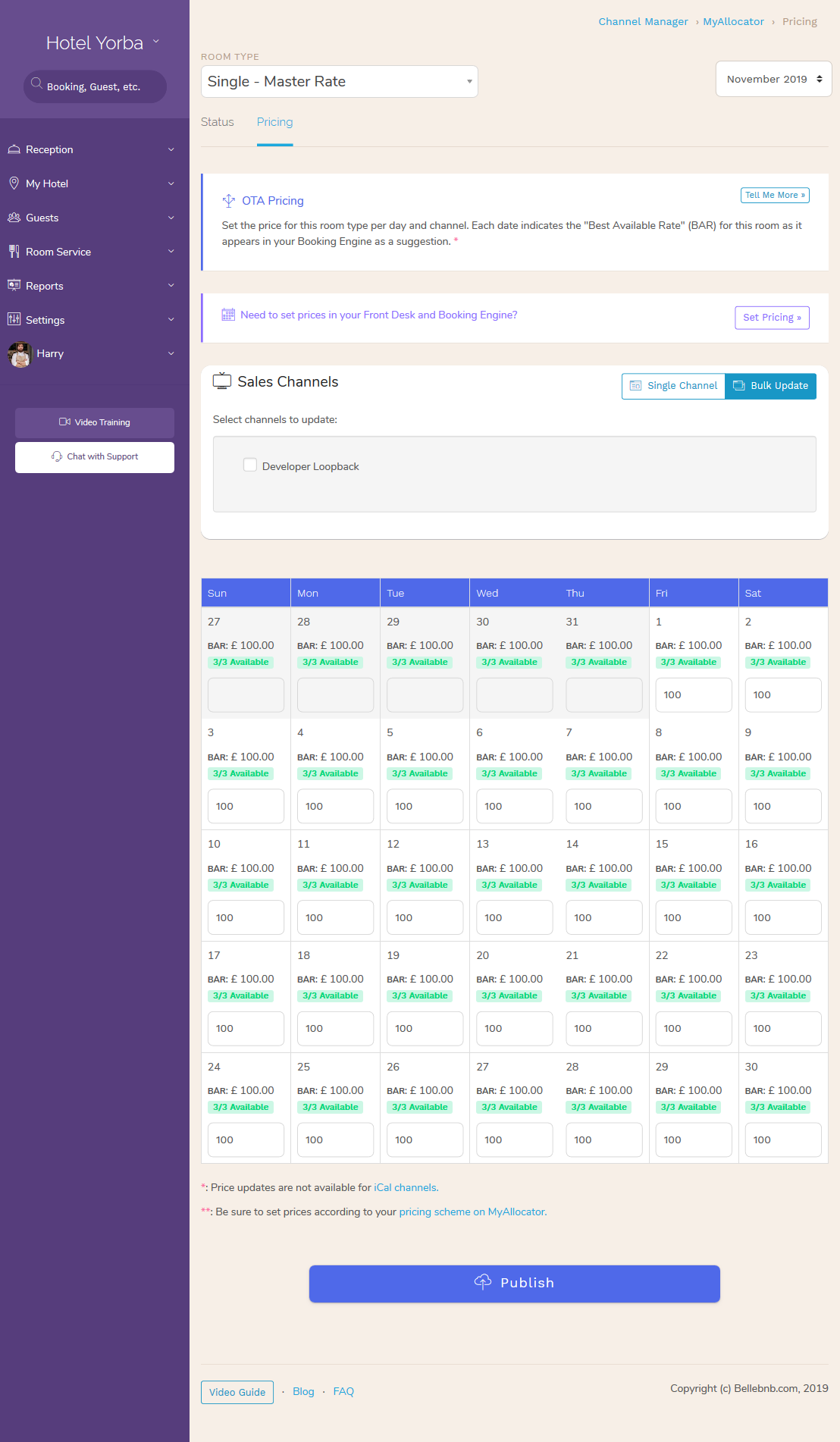
The dates for which no price/availability has been published are blank, and the dates for which you have sent availability data have a yellow background. To keep your Booking.com calendar full, just select that channel from the dropdown, or you can click the ‘Bulk Update’ tab (under ‘Sales Channels’) and check the box for Booking.com along with any other channels you wish to update (go ahead and just select all of them). Enter a price and click ‘Publish’.
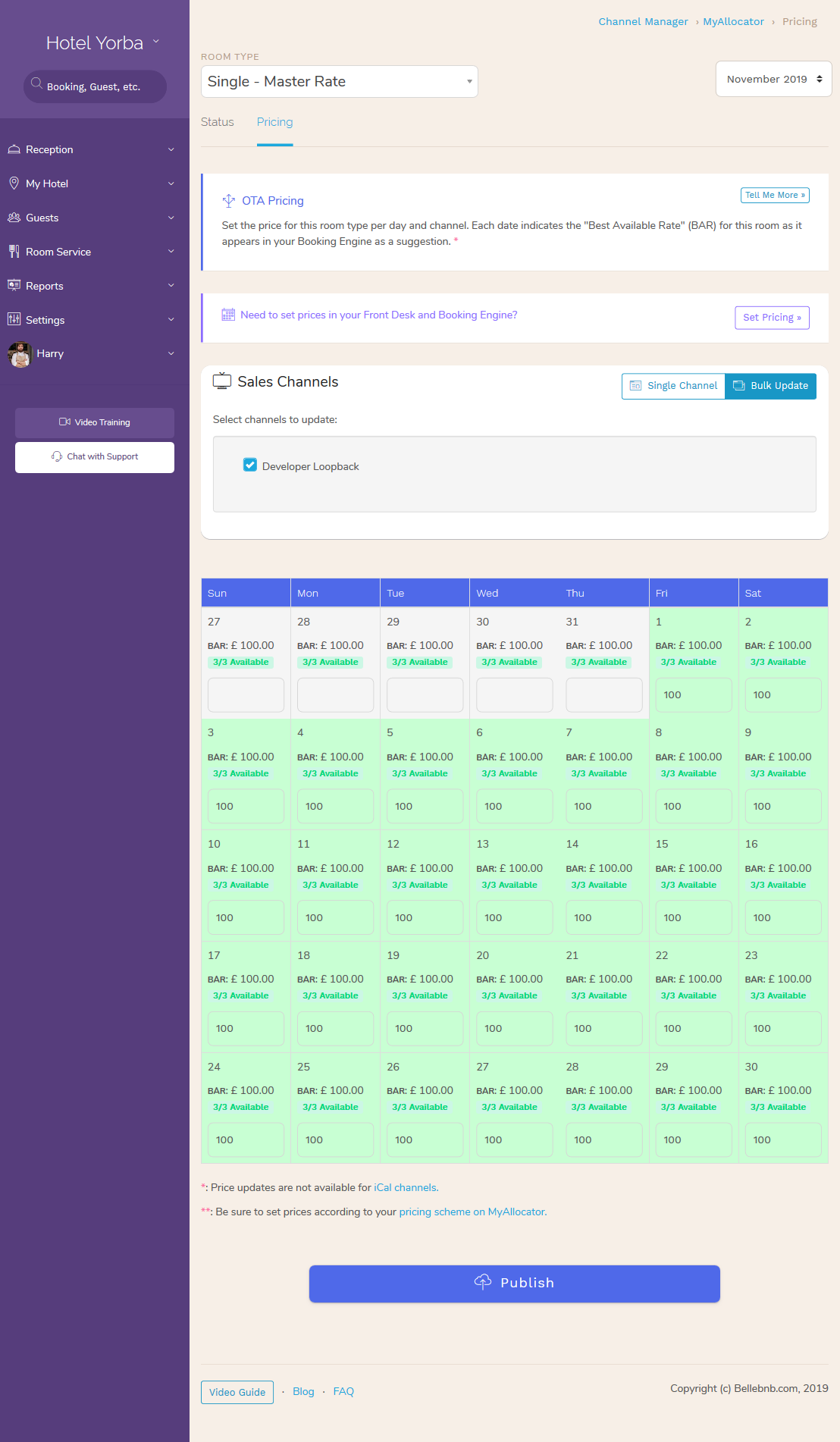
You can make the data entry easier using the buttons that appear when you select a date to set a price. The third button will set the price for all the dates for the selected room/month. Remember to do this for each room and for every month in the future for which you want each room to be available.
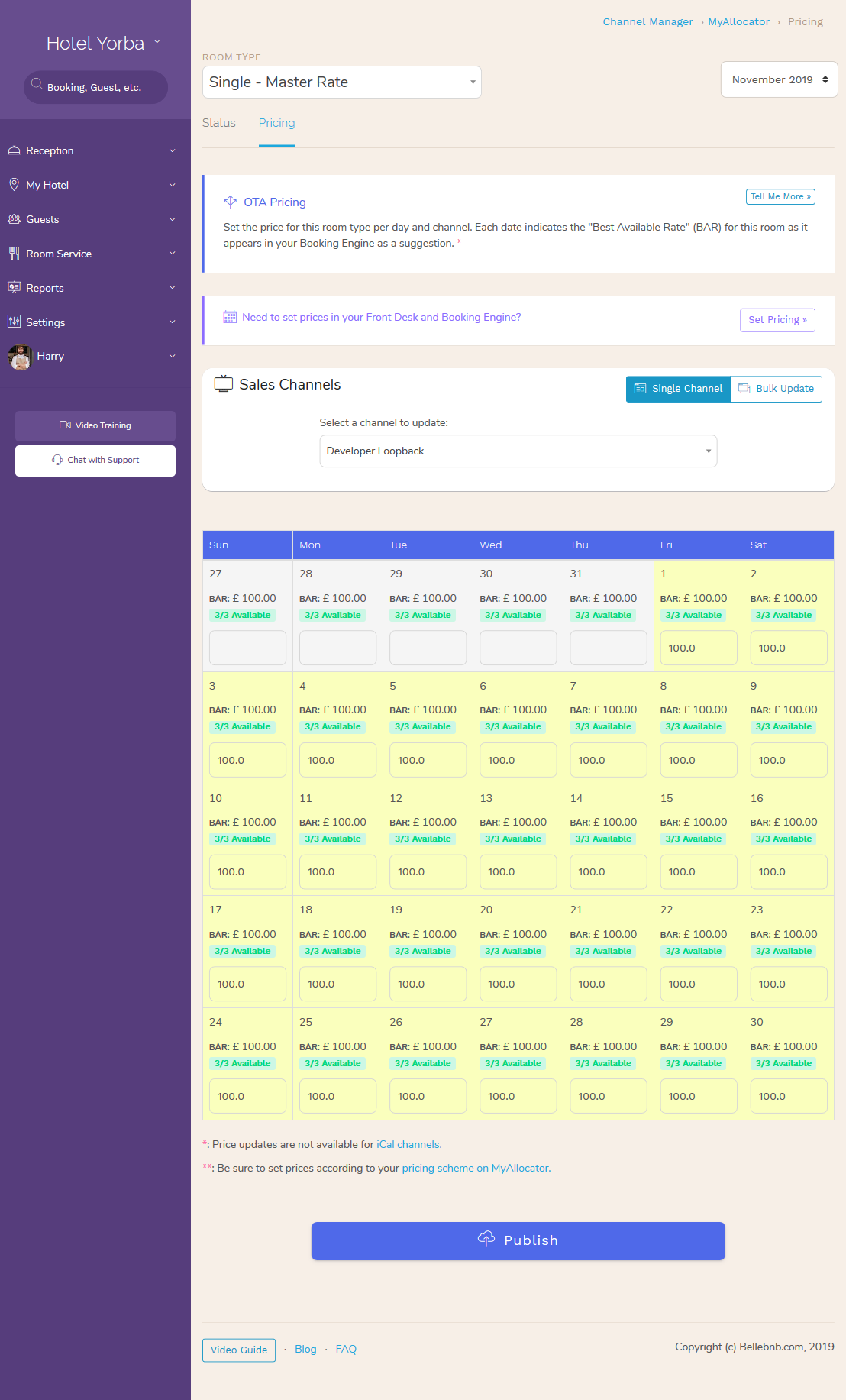
You can set Closed to Arrival/Departure and Minimum Stay in your Bellebnb Front Desk!
You can set these details both for your Front Desk and Booking Engine, as well as all your OTAs, so you don’t need to log in to OTA's anymore. You can do everything from you Bellebnb Front Desk.
I. To set rates and CTA/D, etc., locally, go to ‘My Hotel > Set Pricing’
II. For OTAs, go to ‘Settings > Channel Manager > > Set Pricing’
III. Or you can just highlight a set of dates in your booking calendar and click the ‘Set Prices’ button.
You should set prices and availability for at least 6 months in the future. You can set up to 1 year in advance, but most OTAs will ignore any pricing information for dates more than 12 months in the future. Just remember that you need to do this per room, and per channel, but you can make it easier by doing a bulk update.
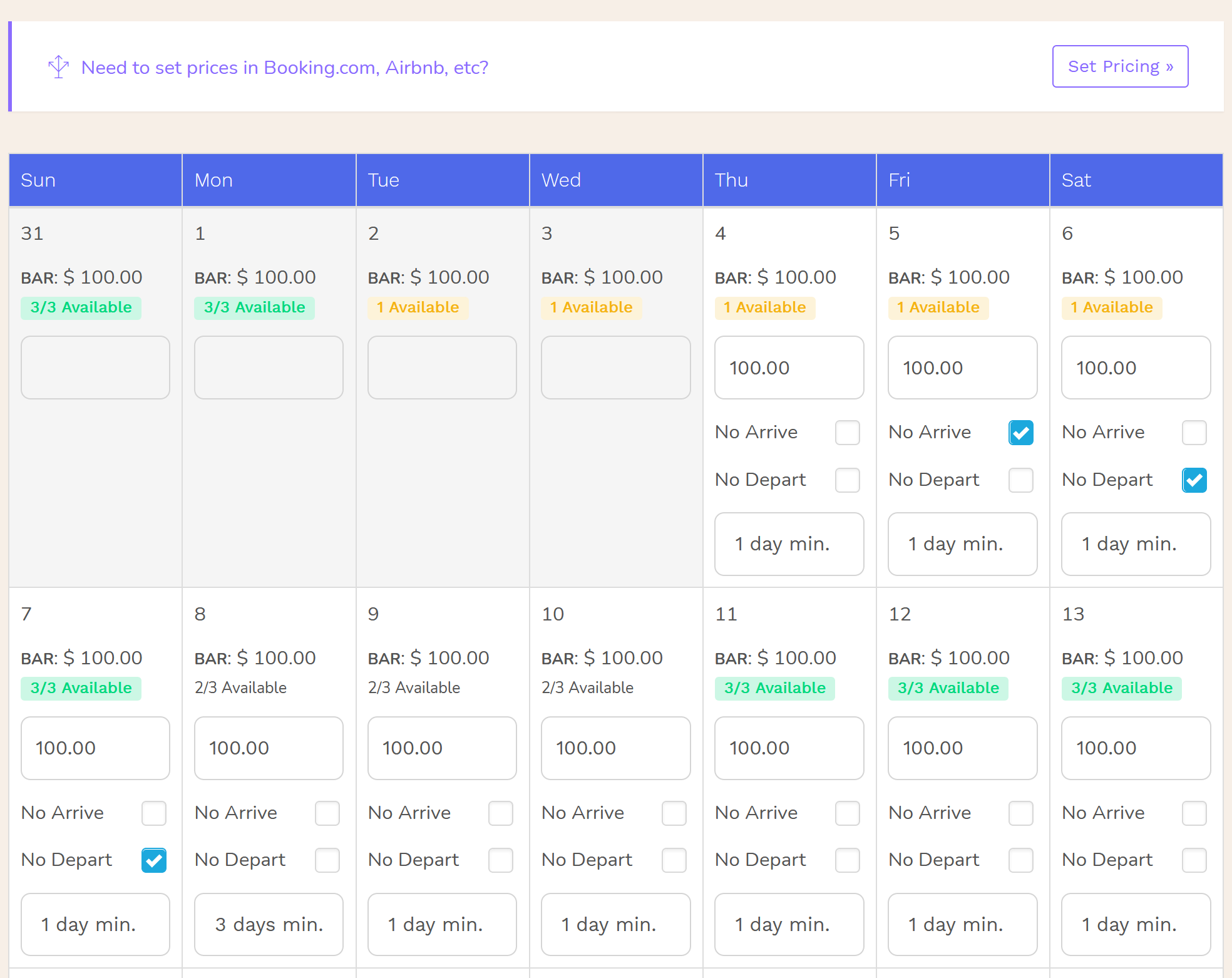
Conclusion
Availability management is very simple, but you need be sure to restock your shelves at least six months in advance, as some OTAs require this. You should keep an eye on your OTA pricing calendar, and make sure it’s a healthy yellow color for at leas the next six months.
We hope this was as easy to understand as it was difficult to write! The concept is very simple, but if you need help, please click the chat button on the bottom left menu in your Front Desk.
We want to be your platform
Our goal is to build a platform that not only works well, but is also friendly and fun to use. You don't need any approval or special training to get started.


